Frappe
Products
Learning
Setup Guide
Frappe
Products
Insights
Setup Guide
Your First Steps with Frappe Learning
Welcome to Frappe Learning! We’re so glad you are here.
You're probably here because you're looking for a simple way to run trainings, build courses, or onboard your team. We get it. We were in the same boat. Most LMS platforms felt bloated, rigid, or just too complex for what we needed.
So we built Frappe Learning. It's open-source, clean, flexible, and easy to use. It supports both self-paced learning through structured Courses (think of them like digital textbooks), and hybrid learning, where instructors guide learners through the content, conduct live sessions, and evaluate progress through quizzes, assignments, and certifications.
This is a simple guide to help you get started with Frappe Learning. If you follow the steps here, you’ll be able to do:
No downloads, no storage issues, and no waiting for updates. Frappe CRM works like a mobile app, straight from your browser.
1. Set Up the Basics
Before you begin, it’s important you understand how Learning is structured.
Frontend / Portals
Where the actual learning content resides.
Backend / Super Admin Desk
This is only accessible to the Admin. Here you can do customizations, configure scripts, etc.

1. Basic Setup
First things first — let’s make the site yours.
Head to Settings → Branding
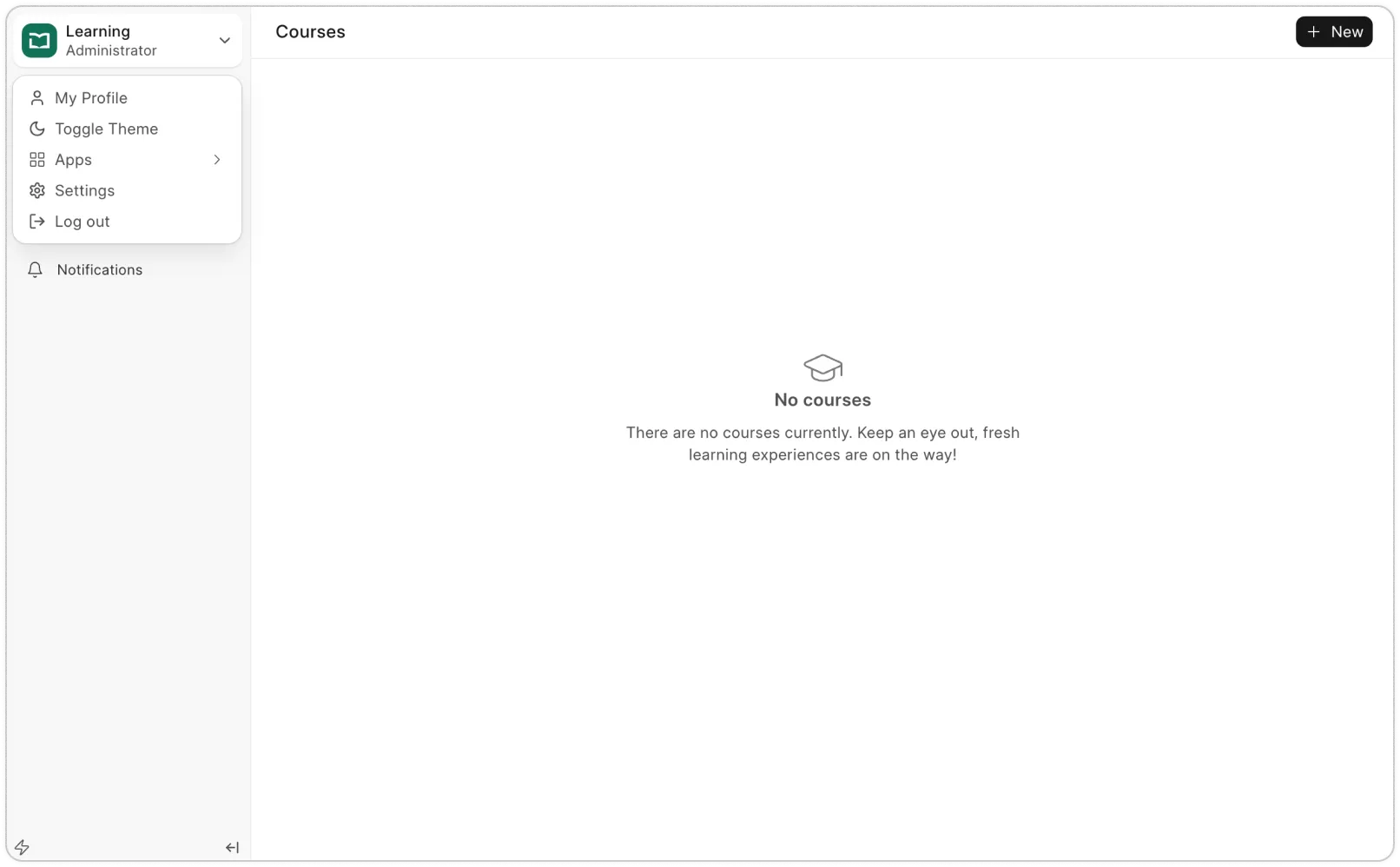
You can update your organization name, logo, favicon, etc. to give your learning portal a more personal touch.
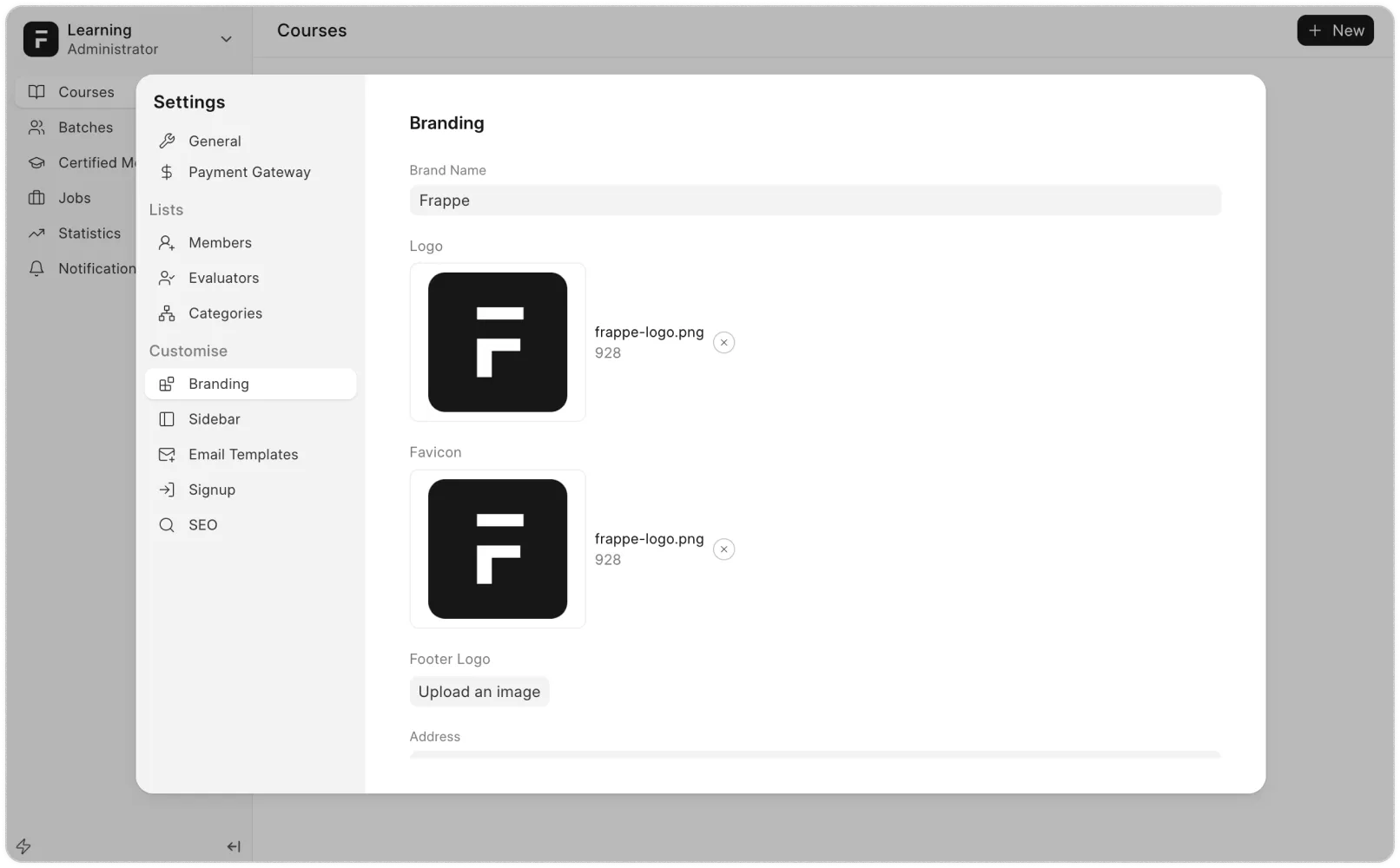
Once your branding setup is done, let’s bring in your team.
2. Invite Users
Now there are different users of your Learning system:
Students - Learners of your system
Instructors - Can create and manage courses only.
Via APIs: If you already have a website with fields to capture your lead details, you can integrate it with Frappe CRM via Frappe framework’s REST APIs. To learn more on the same, check this doc.
Evaluators - Can handle batches and evaluate assignments and quizzes.
Moderators - Full access to create and manage courses, batches, and live classes.
All of them are considered as Members. So to add any of these new users, go to Settings → Members. Type in the email id and name and click on Add. This sends an invitation email to the user which they need to accept.
All of them are considered as Members. So to add any of these new users, go to Settings → Members. Type in the email id and name and click on Add. This sends an invitation email to the user which they need to accept.
For already existing ERPNext users, we are working on a migrator that will help you migrate directly into Frappe CRM from ERPNext, but for now, data import is the way to go.
Once your leads are captured, you can find them under the Leads section of your CRM. You can add extra details manually if needed to keep your data comprehensive.
Once your leads are captured, you can find them under the Leads section of your CRM. You can add extra details manually if needed to keep your data comprehensive.
You’ve got four ways to do it in Frappe CRM:
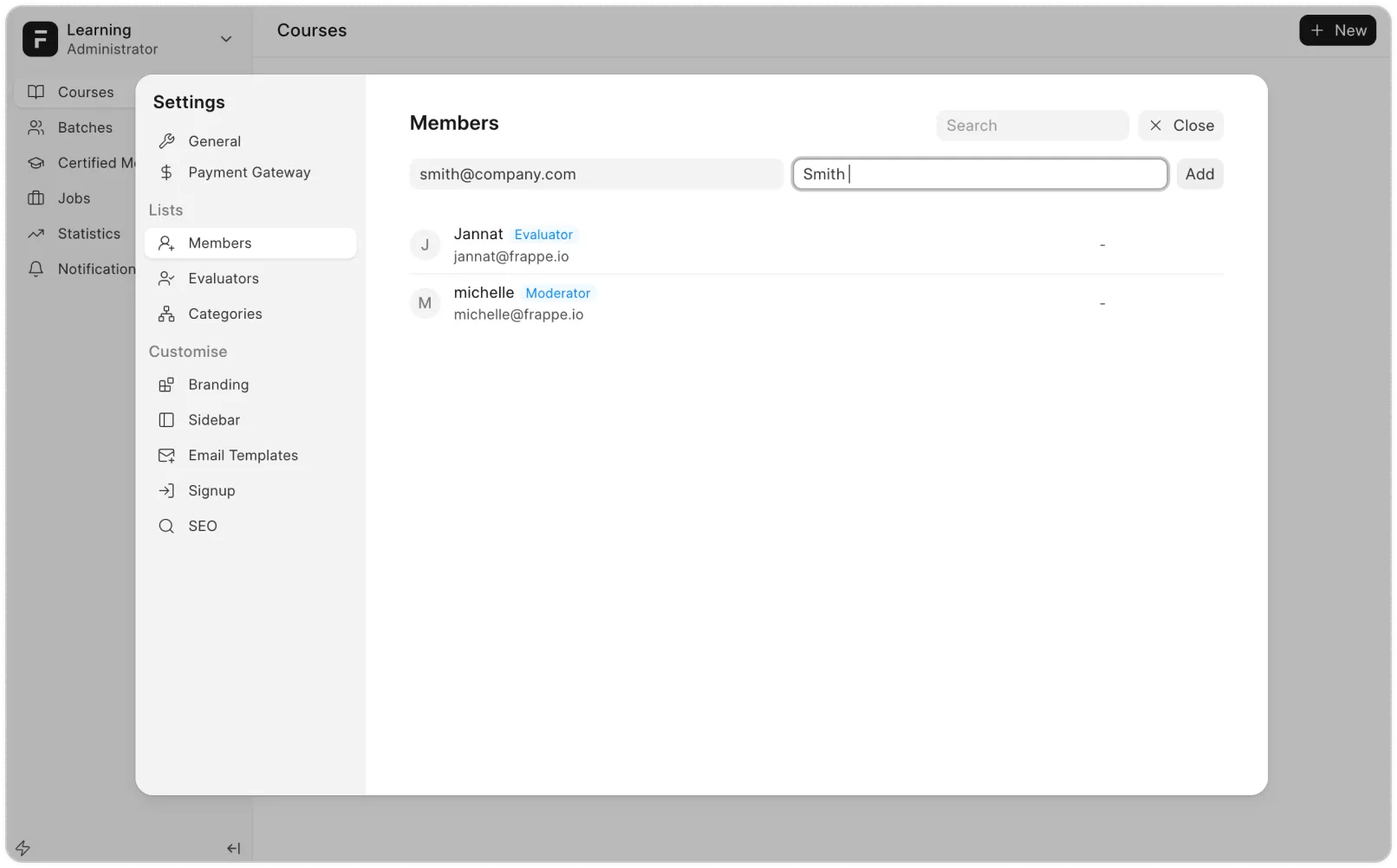
To set roles, in the members list, click on the user and give them the roles. Based on throles given they’ll be able to see different views and will access to different documents.
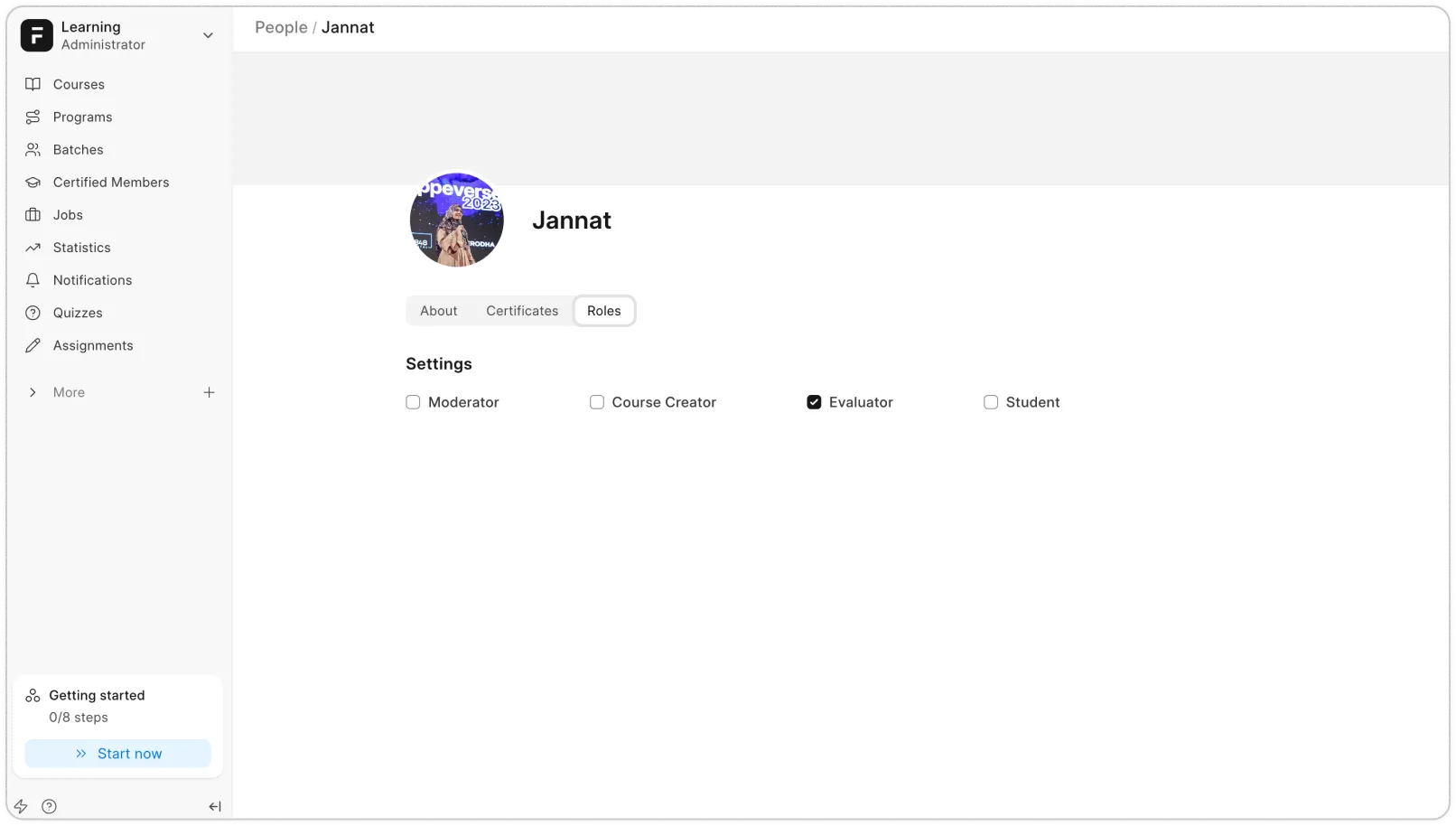
Now that you’ve learnt how to invite users, let’s start creating courses.
Note: Settings is also the place where you can explore settings for other features of Learning. Since we are focussing on getting your site up and running quickly, we’ll skip that for now.
3. Create Courses
Courses are made up of Chapters → Lessons.
To create one:
Courses are made up of Chapters → Lessons.
To create one:
Go to the Courses page and click New.
Fill in title, description, preview video (optional), tags, and image.
Hit Save, then click Add Chapter.
Inside each chapter, click Add Lesson.
Add your content: text, videos, PDFs, quizzes, assignments, or even Google Slides.
Once done, hit Publish so it's visible on the site.
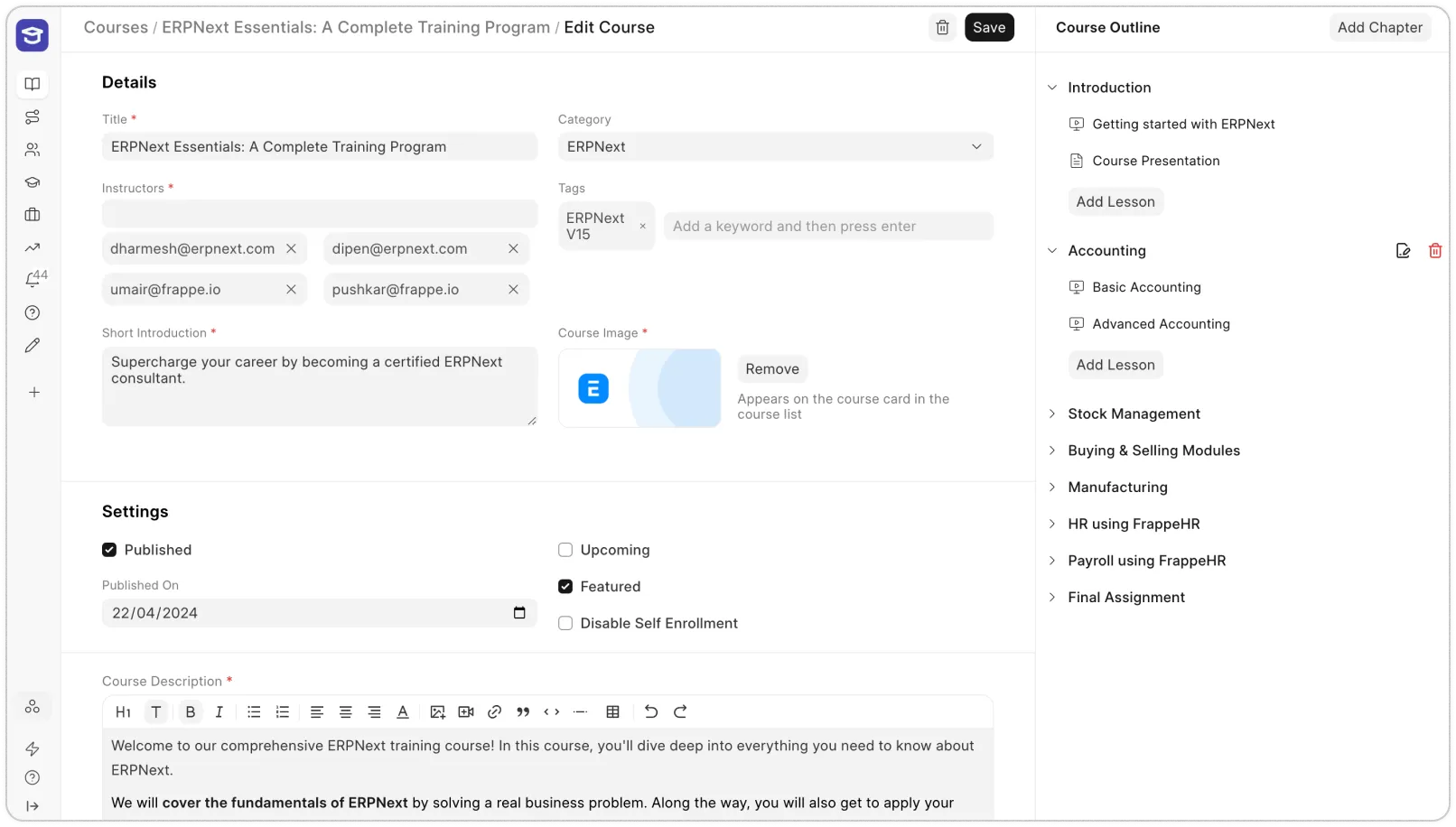
Once you’ve done creating Courses, you can create Batches next!
4. Group Learners with Batches
Courses are made up of Chapters → Lessons.
To create one:
Batches let you group learners, add schedules, and track progress.
Go to Batches → New Batch.
Add a title, dates, seat limit, and description.
Add other details as needed.
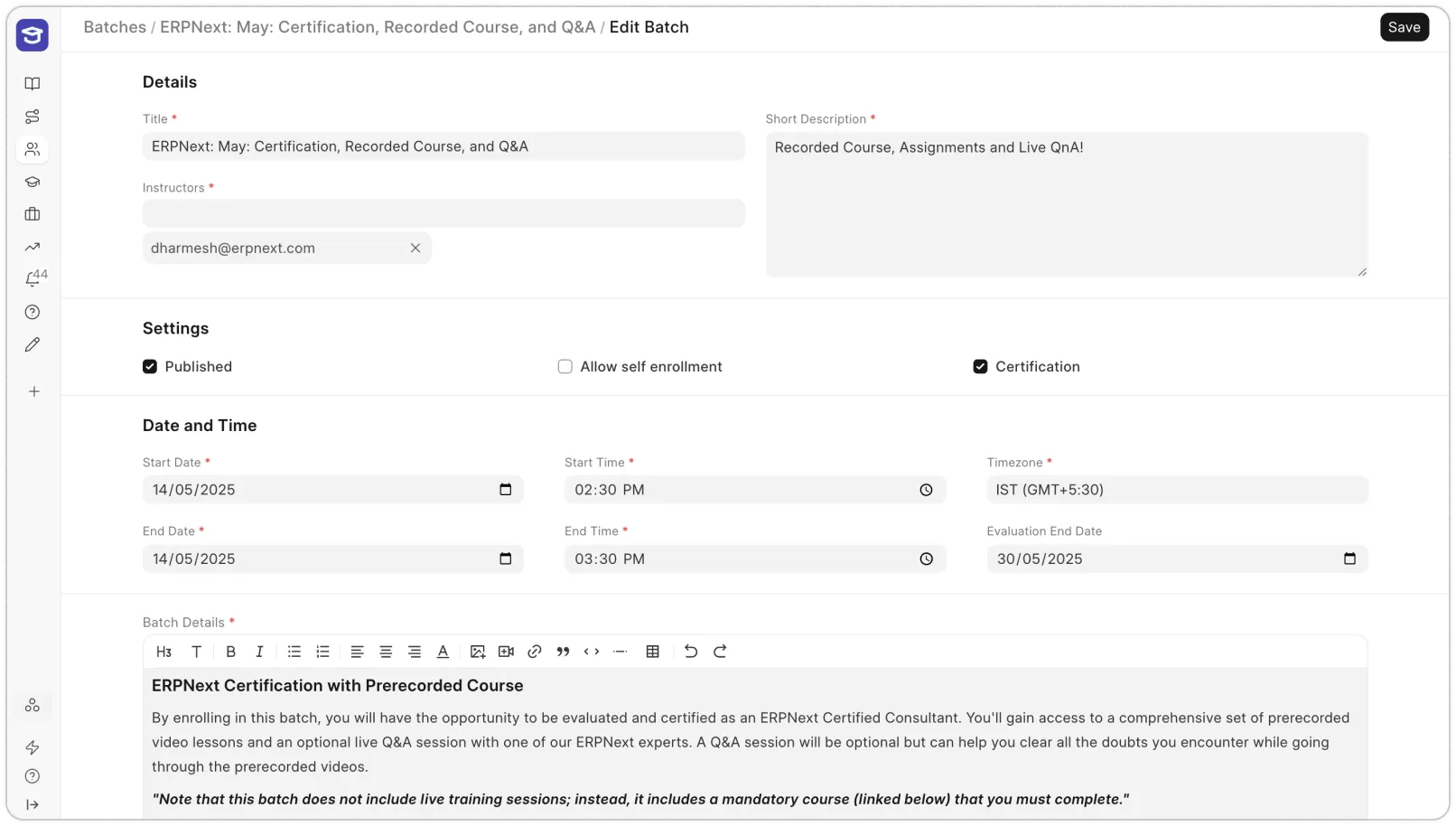
Once you hit Save, your batch is created.
You can now click Manage to start doing all the real work:
Add students (just enter their email IDs)
Assign courses that learners need to complete
Host live classes with Zoom integration
Track progress — see quiz scores, assignments, and student activity
Send announcements to the whole batch
If you ever need to tweak the details (like seat count, timings, or description), just
hit Edit.
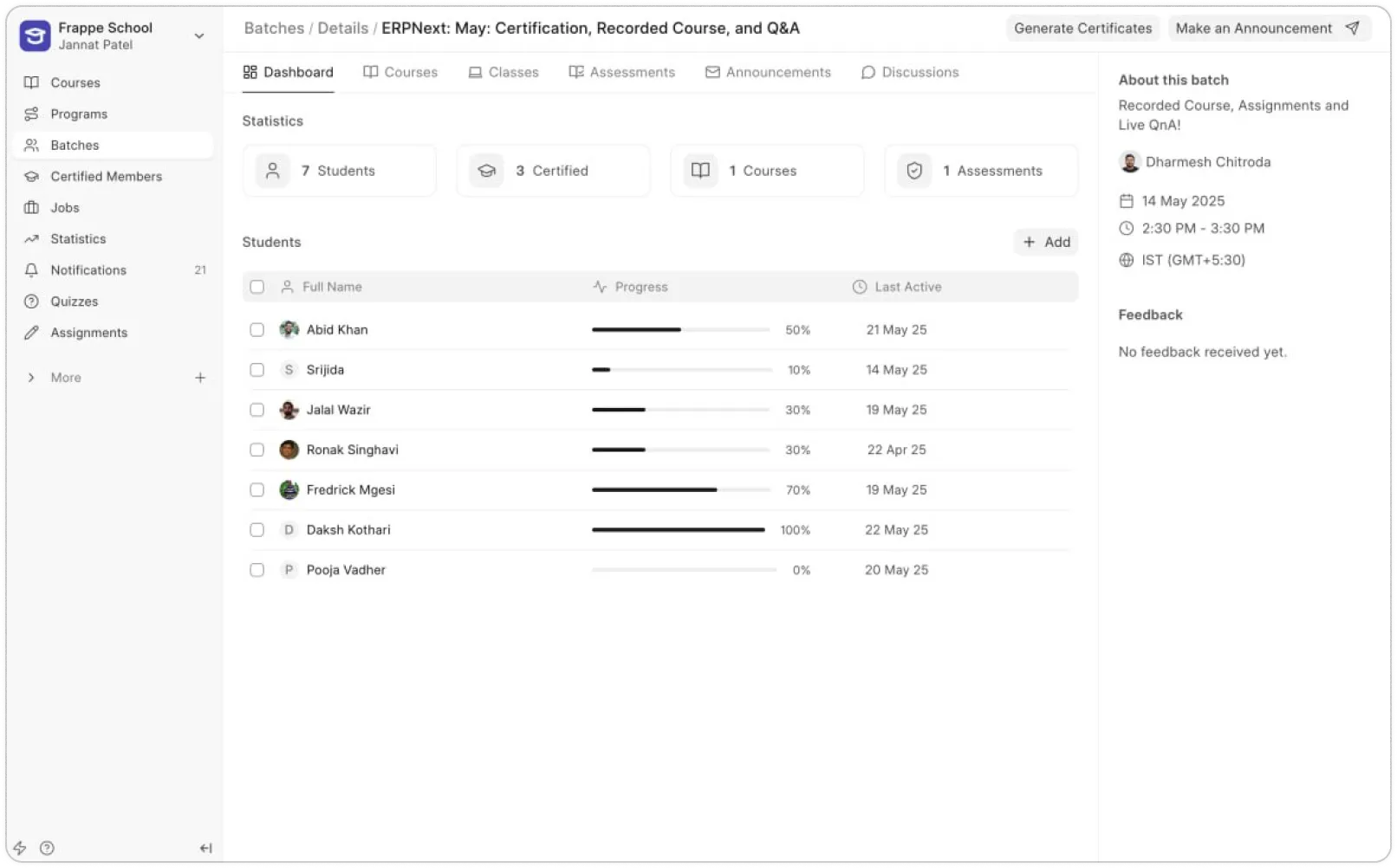
5. Advanced Features
Courses are made up of Chapters → Lessons.
To create one:
The steps above should get you up and running. But there's a lot more you can do with Frappe Learning once you're ready to explore:
Certifications – Award certificates when a course or batch is completed
Assessments – Create quizzes and assignments to track learning
Live Classes – Schedule sessions using Zoom and send calendar invites
Discussions – Let learners ask questions and interact with peers
Announcements – Keep your batch informed with updates via email
Analytics – Track signups, completions, and engagement
Job Board – Share job opportunities with your learners
Public & Paid Courses – List your courses publicly or set up payments for access
Need help along the way?
Here are a few links you might find useful:
Documentation – Learn how everything works
Website – Explore features, pricing, and more
Support – Reach out if you get stuck
Call logs with Twilio or Exotel, including recordings.
WhatsApp integration to connect with customers on their preferred platform.
Discover other Frappe products – Check out our open-source tools to make your business more efficient
SLA rules to ensure timely responses.
Assignment rules to auto-assign leads and deals.
Workflow actions to automate repetitive steps.
ERPNext integration to create quotes and continue with your sales and
accounts cycle.
Custom views and filters to build reports your way.
If you’re curious, you can explore these anytime in our docs. But for now, you’re good to go.
Keep it simple. Stay close to your leads. And enjoy using a CRM that actually feels good to use.
Read next: Upgrade
CONTINUE EXPLORING
Frappe Learning