Frappe
Products
CRM
Setup Guide
Frappe
Products
Insights
Setup Guide
Your First Steps with Frappe CRM
Hey, welcome to Frappe CRM!
You’ve already signed up, so you’re probably here looking for a clean, simple way to track leads and manage deals. Maybe you’ve tried other CRMs and found them bloated or just too hard to use.
We saw the same with our own team. That’s why we built Frappe CRM — something simple, open-source, and easy to get started with.
You might be a salesperson trying to stay on top of follow-ups, or a business owner who just wants a clear view of what’s coming in. Either way, you’re in the right place.
If you're staring at the Leads screen wondering what to do next, don’t worry. This guide will walk you through the basics so you can start using Frappe CRM with confidence.
No downloads, no storage issues, and no waiting for updates. Frappe CRM works like a mobile app, straight from your browser.
1. Set Up the Basics
Before you dive into creating leads, let’s make Frappe CRM feel like your own.
Profile Settings
Start by adding a personal touch—update your name, profile picture, and password. Just click on the logo and head to Settings → Profile, make your changes, and hit Update. Simple!
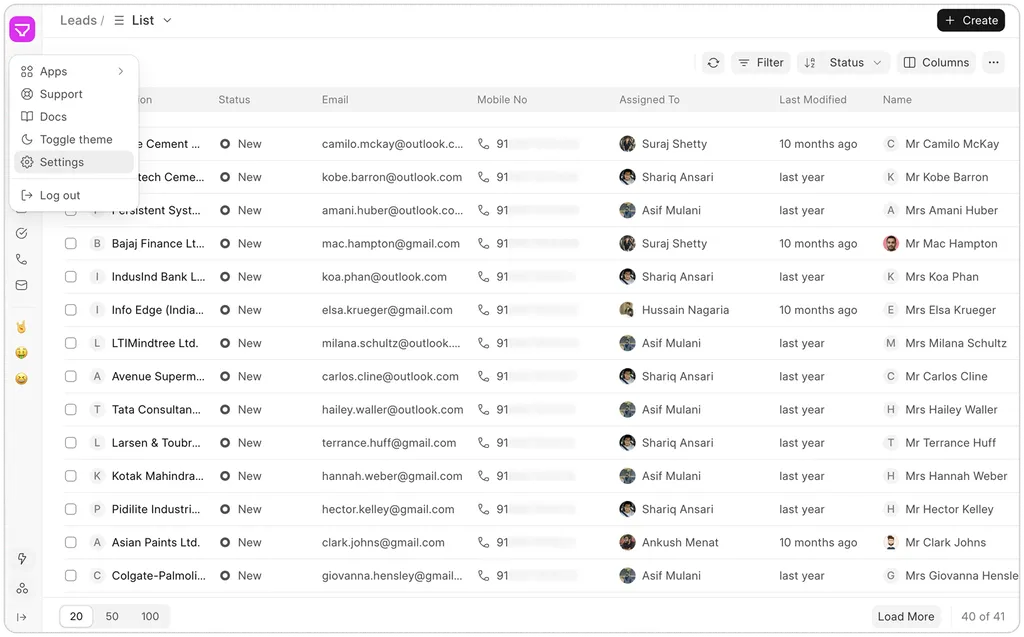
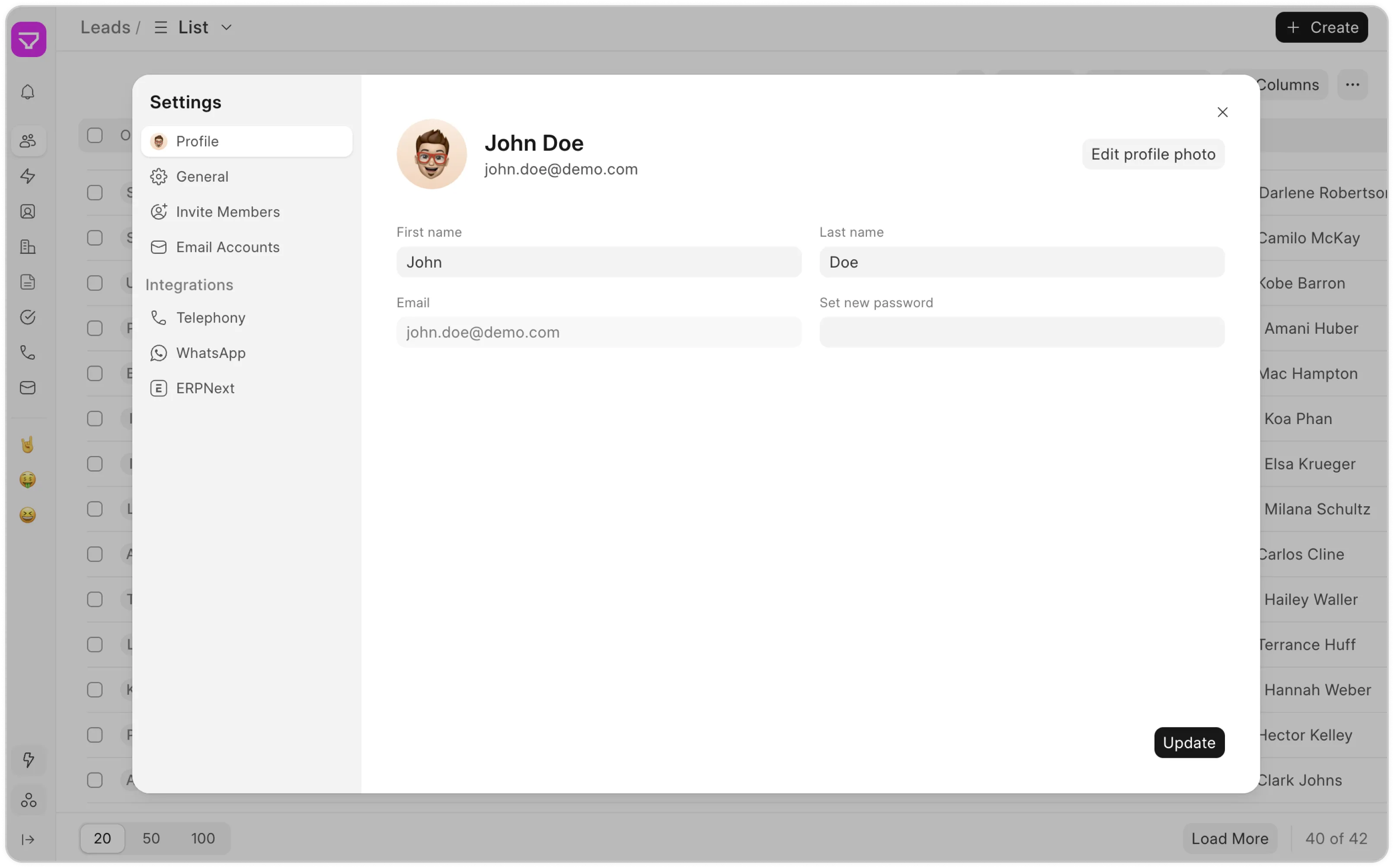
Custom Branding
Make it official! Add your logo, name, and favicon under Settings → General so your CRM reflects your brand.
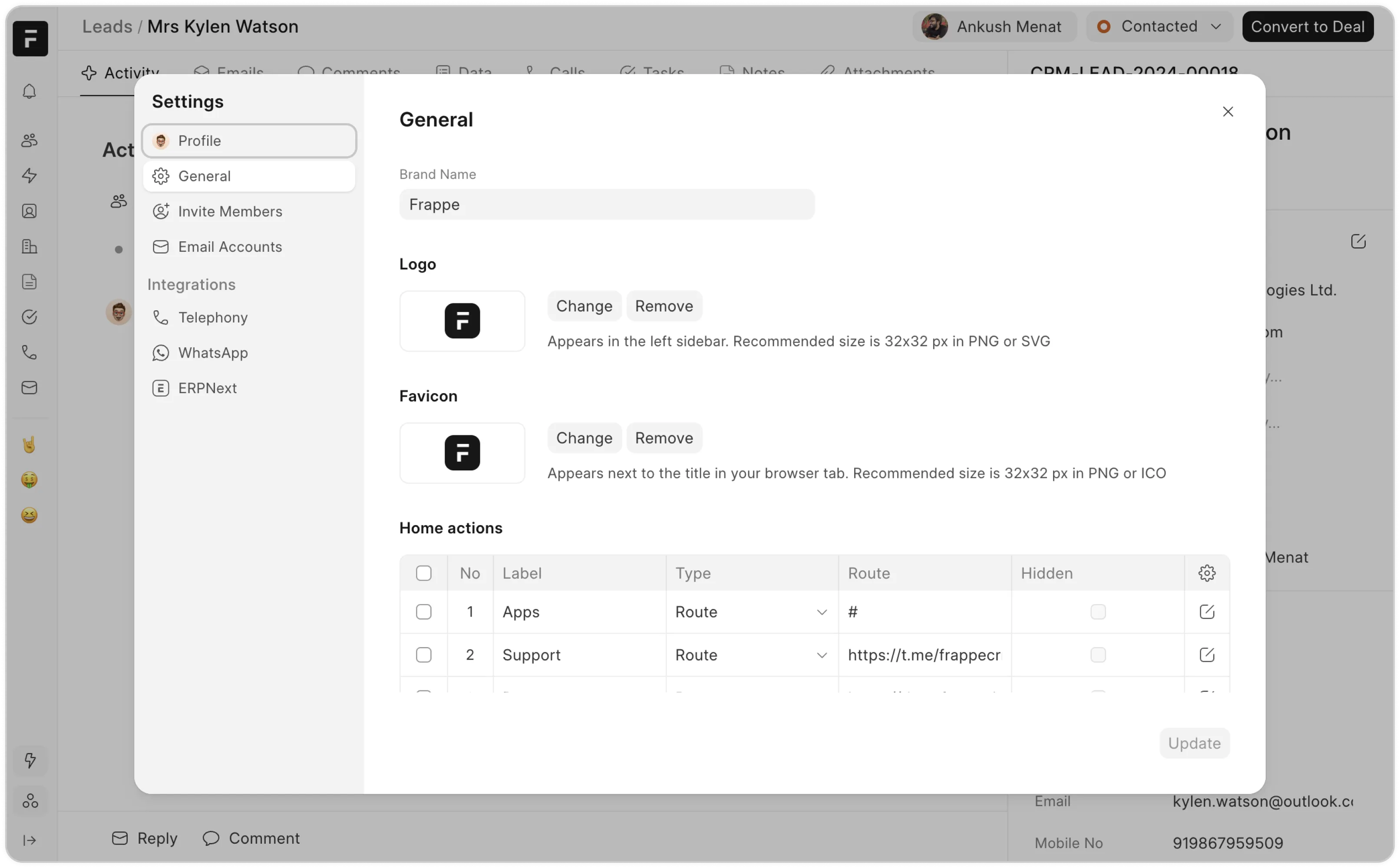
Email Account Setup
In order to invite team members via emails or to send emails to your leads/deals from Frappe CRM, you will have to first set up your Email account.
To do so, go to Settings → Email Account and select your email service provider. Follow the steps in this guide.
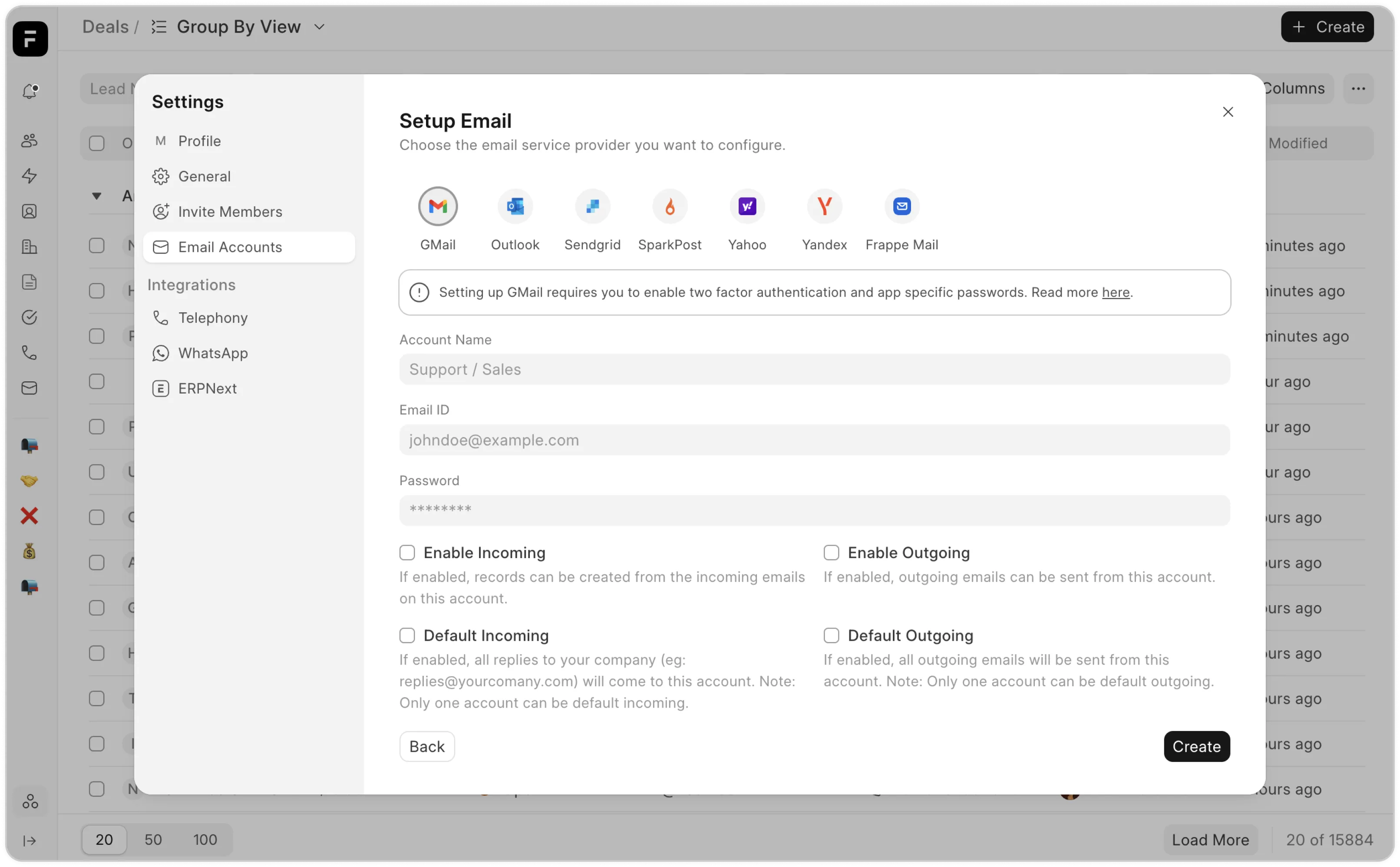
2. Invite Members
Got a team? Get them onboard! Invite members via email and assign them Manager or Regular access, depending on their role.
Access Levels
Manager Access: Full control over settings, integrations, and layouts.
Regular Access: Limited access—just enough to keep things running smoothly.
Access Levels
Manager Access: Full control over settings, integrations, and layouts.
To invite someone: Go to Settings → Invite Members, enter their email, pick an access level, and send the invite. They’ll get a login link and can set up their account in minutes.
To invite someone: Go to Settings → Invite Members, enter their email, pick an access level, and send the invite. They’ll get a login link and can set up their account in minutes.
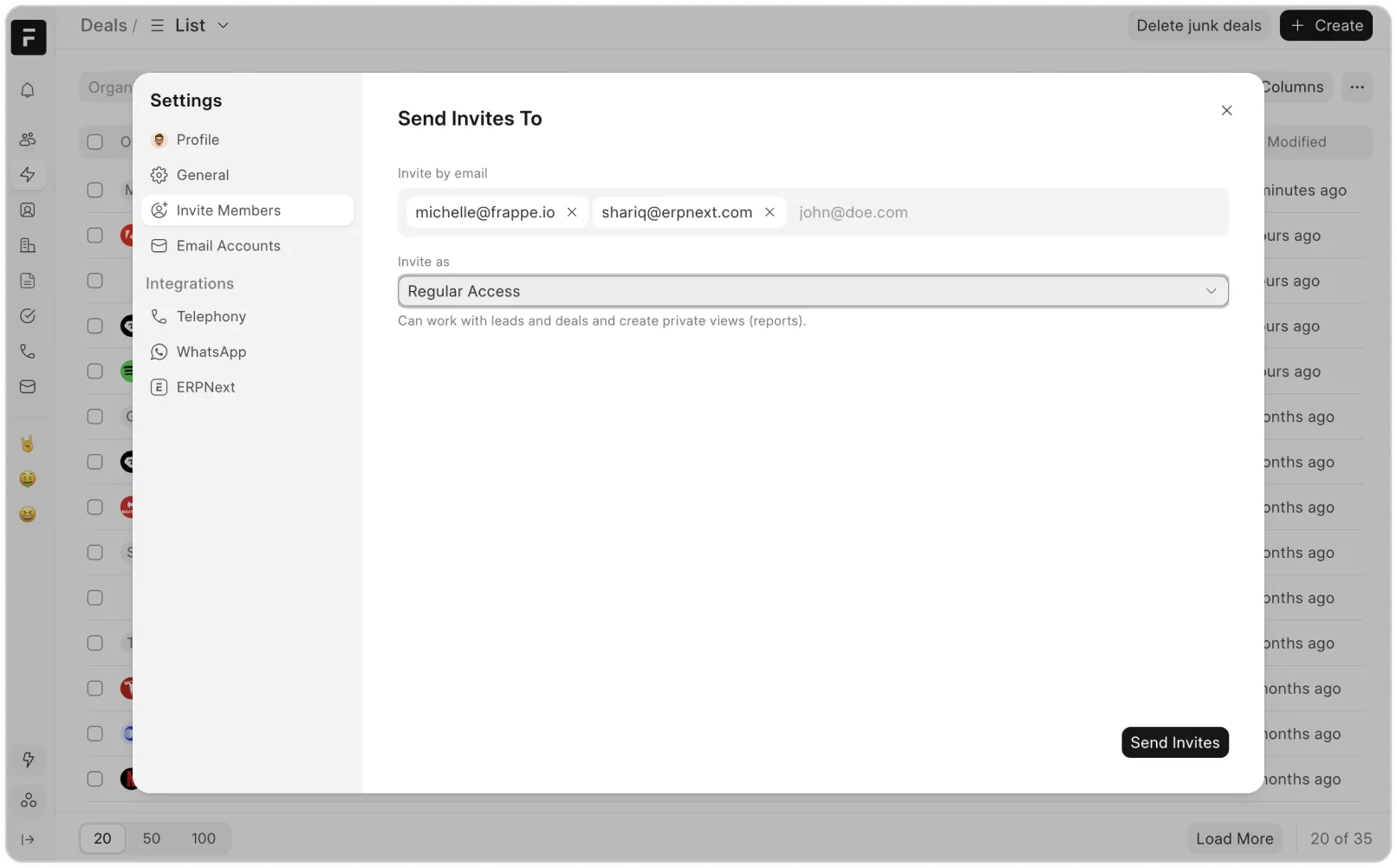
Need more details? Check out our docs here.
So, remember—all your basic setup lives under the Settings page. All set? Great! Next up, we’ll dive into adding your first leads and setting up your sales pipeline.
3. Capturing Leads
You’ve got four ways to do it in Frappe CRM:
Manually: Add leads directly from the Leads screen—click on Create and fill in the details.
Via Frappe Webform: Capture leads from your website using customizable web forms. You can either directly use this or render the webform in an iframe inside your existing website. Read more here.
Via APIs: If you already have a website with fields to capture your lead details, you can integrate it with Frappe CRM via Frappe framework’s REST APIs. To learn more on the same, check this doc.
Via APIs: If you already have a website with fields to capture your lead details, you can integrate it with Frappe CRM via Frappe framework’s REST APIs. To learn more on the same, check this doc.
Via Emails: Firstly, you will have to set up your email account. Once done, any new email with a unique subject will create a Lead (link to CRM Lead doctype).
And if you already have existing lead data that you want to bulk import into Frappe CRM, you can do so using the Data Import Tool. Just upload your file and map the fields, and you’re good to go.
For already existing ERPNext users, we are working on a migrator that will help you migrate directly into Frappe CRM from ERPNext, but for now, data import is the way to go.
Once your leads are captured, you can find them under the Leads section of your CRM. You can add extra details manually if needed to keep your data comprehensive.
Once your leads are captured, you can find them under the Leads section of your CRM. You can add extra details manually if needed to keep your data comprehensive.
You’ve got four ways to do it in Frappe CRM:
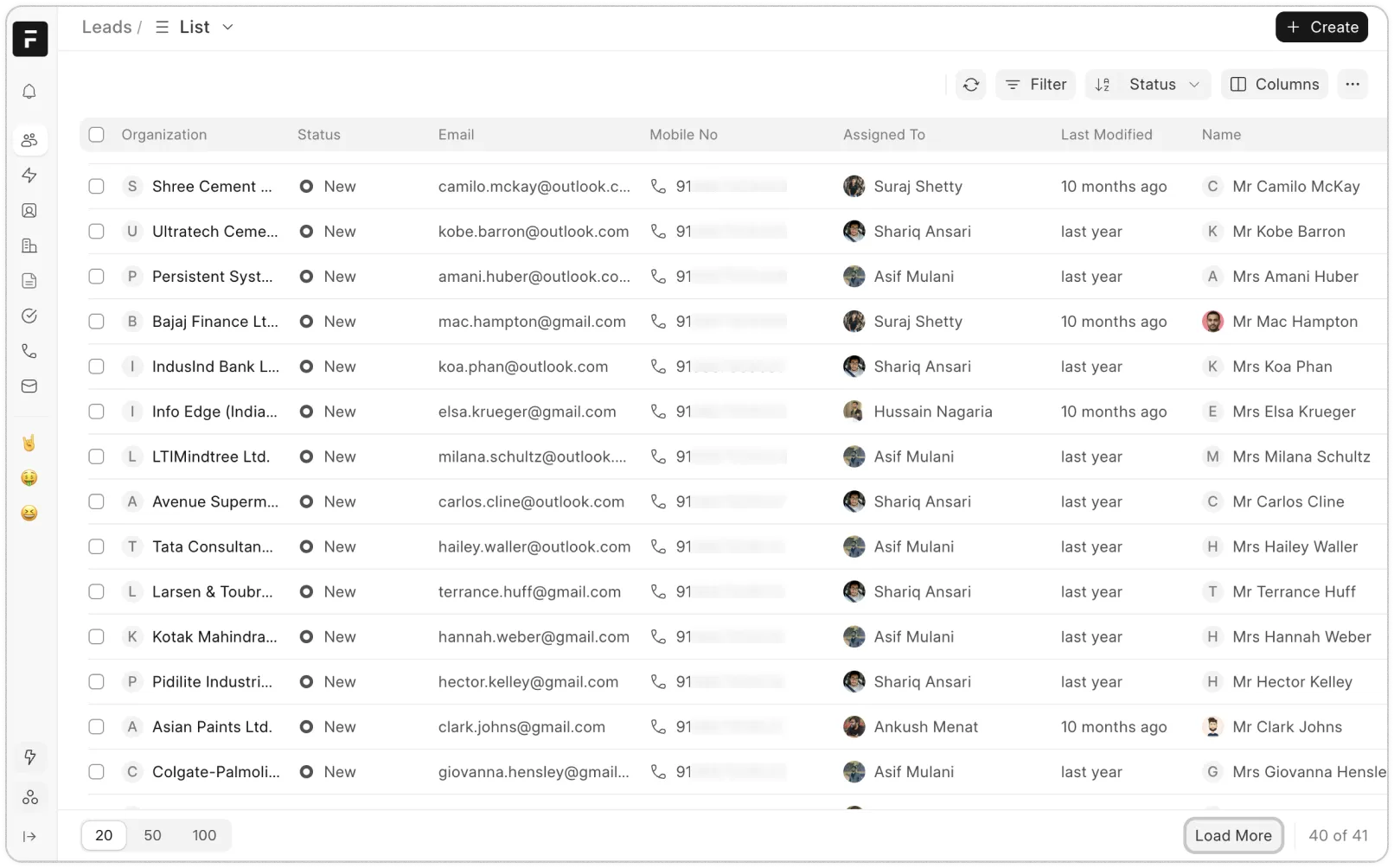
 1.webp)
Additionally, Frappe CRM lets you do more than just track leads. You can:
Send emails to stay connected.
Add comments to keep context.
Take notes for follow-ups and updates.
Create tasks to plan your next steps.
4. Converting Leads to Deals
Once you’ve evaluated a lead, you can convert it into a deal to take things forward. Think of it like this — your Lead is where all the potential prospects are stored, just like a directory. When you’re ready to pursue a Lead, just convert it into a Deal. Click on Convert to Deal button on the top right of the Lead screen.
When you do so, you get an option to choose an existing Organization and Contact (if any) for your Deal or create a new one. Select the appropriate option and proceed.
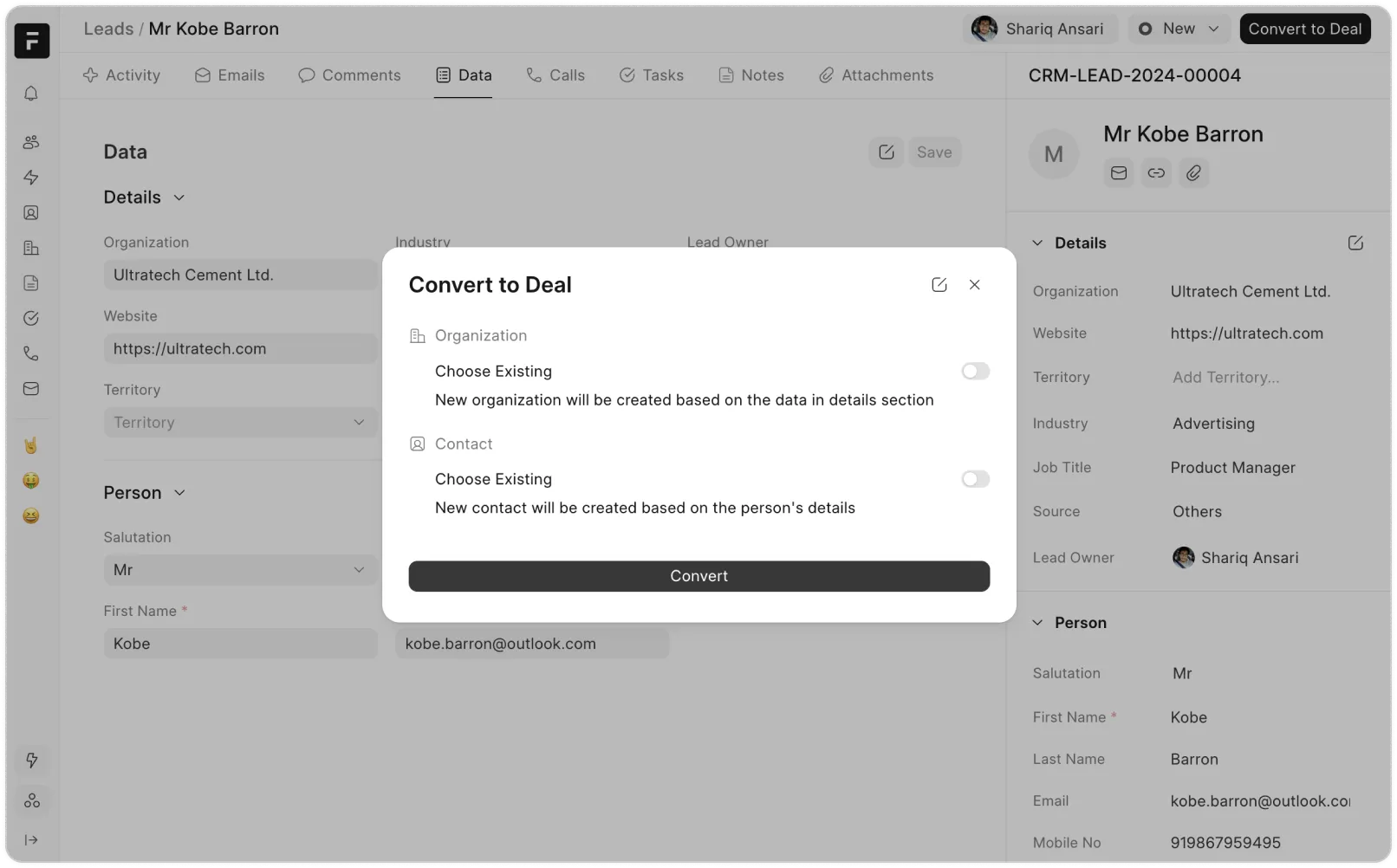
Just like with Lead, you can:
Send emails to stay connected.
Add comments to keep context.
Take notes for follow-ups and updates.
Create tasks to plan your next steps.
Add product details that you wish to sell to your deal.
If there were existing activities in your Lead, they get copied to your Deal as well.
To make life simpler, you can also view all your leads in a Kanban view. Just drag and drop them across stages.
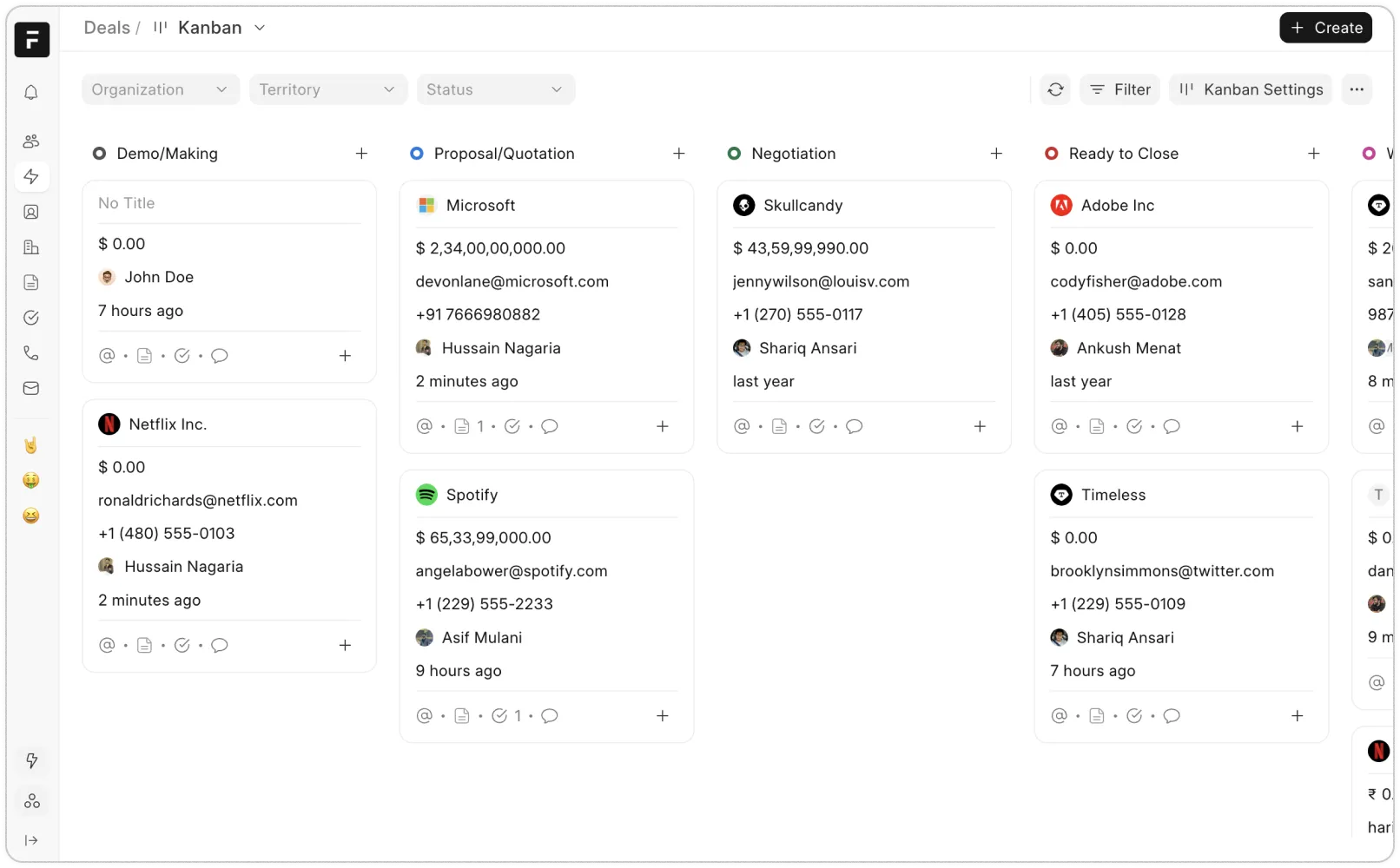
Integrations and Automations
By now, you’ve captured your first lead, invited your team, converted a deal, and probably even left a comment or note. That’s a solid start.
But there’s more waiting for you.
Once you're comfortable with the basics, try exploring integrations, or checking out automation features to make your workflow even smoother.
WhatsApp integration to connect with customers on their preferred platform.
Email templates to save time and standardize communication.
SLA rules to ensure timely responses.
Assignment rules to auto-assign leads and deals.
Workflow actions to automate repetitive steps.
ERPNext integration to create quotes and continue with your sales and
accounts cycle.
Custom views and filters to build reports your way.
If you’re curious, you can explore these anytime in our docs. But for now, you’re good to go.
Keep it simple. Stay close to your leads. And enjoy using a CRM that actually feels good to use.
Need help along the way?
Here are a few links you might find useful:
Documentation – Learn how everything works
Website – Explore features, pricing, and more
Support – Reach out if you get stuck
Call logs with Twilio or Exotel, including recordings.
WhatsApp integration to connect with customers on their preferred platform.
Discover other Frappe products – Check out our open-source tools to make your business more efficient
SLA rules to ensure timely responses.
Assignment rules to auto-assign leads and deals.
Workflow actions to automate repetitive steps.
ERPNext integration to create quotes and continue with your sales and
accounts cycle.
Custom views and filters to build reports your way.
If you’re curious, you can explore these anytime in our docs. But for now, you’re good to go.
Keep it simple. Stay close to your leads. And enjoy using a CRM that actually feels good to use.
Read next: Upgrade
CONTINUE EXPLORING
Frappe CRM