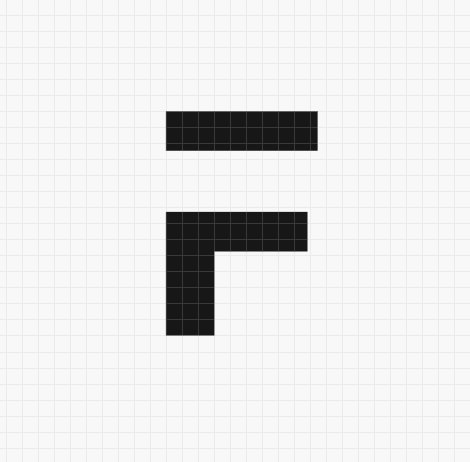LMS as Default Home
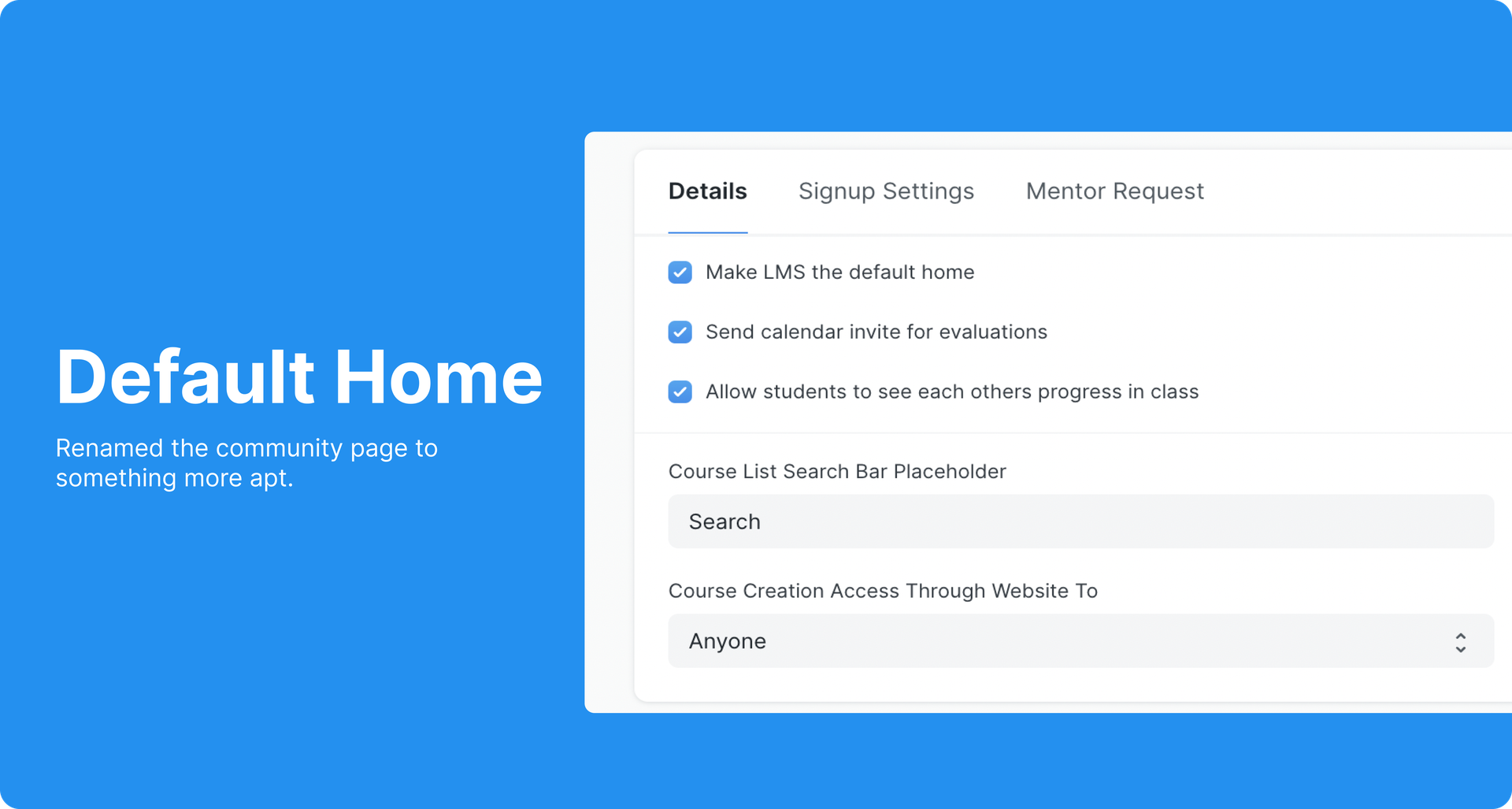
Usually, the default home for a user with system access is the desk, and for a normal user, it's the home page of the website. You can now make the Course Dashboard of the LMS the default home for all kinds of users. All you have to do is enable the Make LMS the default home option from LMS Settings. Once this is enabled, whenever any user logs in to the site, they will be redirected to the Course Dashboard.
Event for Evaluation
When a Certification Request is created, a notification gets triggered to the Member and Evaluator. But that's it. They will then have to keep this in mind or manually add this to their calendars. To ease this overhead, a calendar invite will automatically get created by the app when a Certificate Request gets generated. For this to work you must ensure a few things:
- Enable Send calendar invite for evaluations in LMS Settings.
- Enable Google Settings and set up Client ID and Client Secret for the same.
- Add Google Calendar for all the Evaluators.
Preview Video ID
The process of adding a preview video to your course has been simplified. You won't need to enter the entire source from the youtube iframe. Just follow these steps:
- Open the video on YouTube.
- Click on the share icon that appears below the video.
- It shows a URL. Copy only the last parameter of the URL.
- Paste this in the Preview Video field.
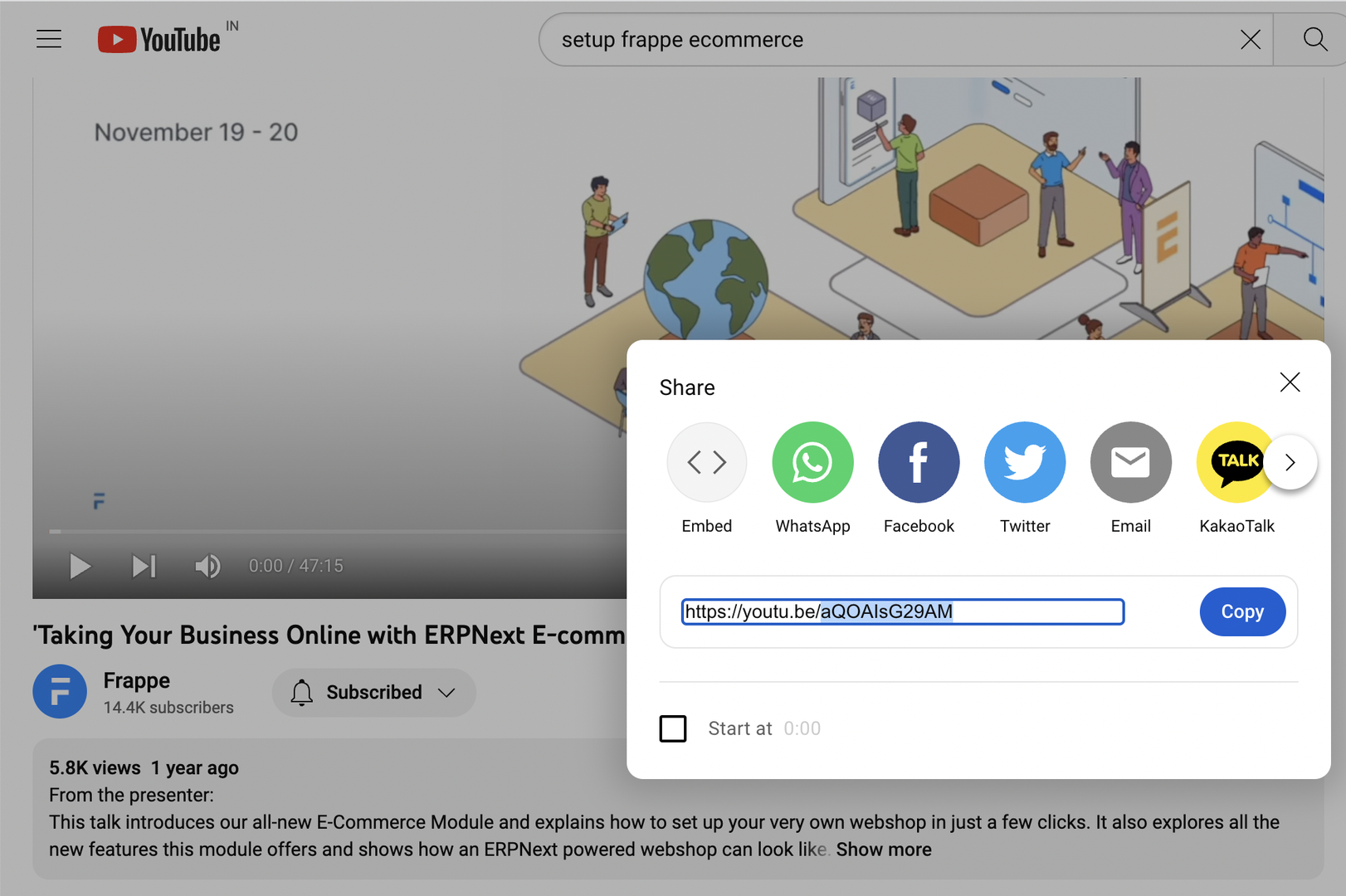
Other Fixes
- From the student progress page in a class, clicking on the student's name will now redirect to their profile.
- Duplicate students will not get added to class anymore.
- A new setting has been added for progress visibility. Allow students to see each other's progress in class. If this is checked in LMS Settings only then students will be able to see their peer's progress. Else progress will be only visible to respective students and Moderators.