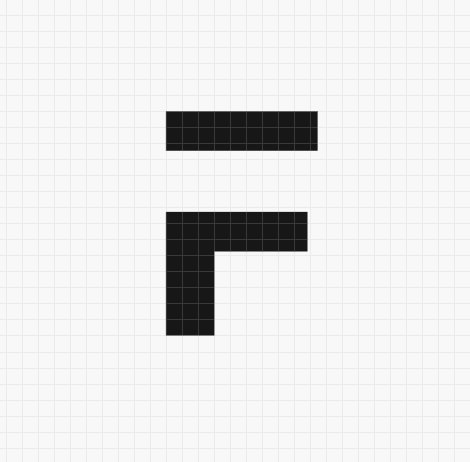Version 2
We released the Version 2 of the app this month. The release video gives a glimpse of what all it contains. It was a live release on our YouTube channel and you can watch it here. You can also checkout the release notes on GitHub.
Reorder Lessons
You can now rearrange the lessons when creating a course. Just drag and drop the lesson to the position you want. You can move lessons within a chapter and also move lesson to an entirely different chapter. Once you have moved the lesson, the new position gets saved automatically.
Quiz Creation from Quiz
Moderators and Instructors can now create quiz directly from the portal. Just enter the basic details including marks and passing percentage. Then in the questions table select an existing question or create a new one. When you have entered all the details, save the quiz and add it to the lesson.

Certificate of completion
Students can now get certificate of completion for courses. The course instructor can enable this feature. Then when any students completes the entire course they get an option to download the certificate from the course home page.
Delete a lesson
Creating a course is not an easy tasks. Mistakes happen. So now if you end up creating a lesson that does not fit in with the flow you can delete it from the portal itself.
Search for Courses
To make it easier for students to discover new courses we now have added a search feature on the course list. They keyword that a user enters in the search bar would be searched for in the course title, description and tags. If a course has a match for the keyword in any of these parameters, it would be displayed in the search results.
Batch categories
To make finding the next upcoming batch easier, the batch page will now have a filter based on categories. Students can then select a category to find all batches that fall in that category. This filter will also reflect on the URL of the page. So when a user shares this filtered URL with someone, they will also be able to see the filtered results.
Limit Questions in a Quiz.
The feature will complement the quiz shuffle feature. Instructors may have around 100 questions in a quiz. This quiz also has shuffle enabled and you want the students to see only 20 out of these 100 questions. For such cases you can set a limit of 20 questions to the quiz. The users will then see of 20 shuffled questions out of those 100.