Paid Courses
You can now setup paid courses on Frappe LMS. Razorpay is the supported payment gateway. If you are a System Admin you can setup your razorpay account using LMS Settings.
When you create a course, you will see an option to mark it as Paid Course. On enabling this you can enter information like the amount and currency.
If a course is a Paid Courses, users will see a CTA called Buy this Course on the course details page. On clicking this button, they are redirected to the billing page. Here they need to enter all the billing information. Once the information is entered they can click on Proceed to Payment button which opens up the payment gateway. The user can then enter their payment details and once the payment is captured they get enrolled for that course.
When a user is enrolled and a membership record gets created for them, additional billing information also gets stored.
Course List Filters
Previously, the course list used to display courses in order of their creation. The most recently created course was displayed first.
Now, the course list by default will display courses based on their popularity. The course with the most number of enrolled users will be displayed first and so on.
The list will also have a filter on top. The filter will have 3 options: Most Popular, Highest Rated, and Newest. Users can select a filter to reorder the list.
Submit Assignment as URL
At times, when you assign tasks to your students, you may require them to submit their completed work through an external platform, such as GitHub, Google Docs, or Google Sheets. To streamline this process, we've implemented a convenient feature that allows your students to submit their assignments as a URL link. They will simply encounter a text field where they can input the URL and save it effortlessly.
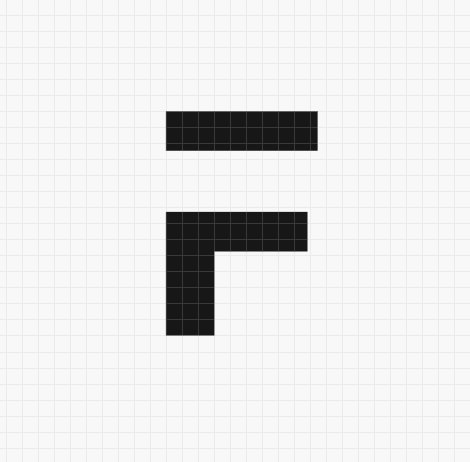



·
Please integrate Paypal payment gateway. Razorpay is not available website outside India. Best regards