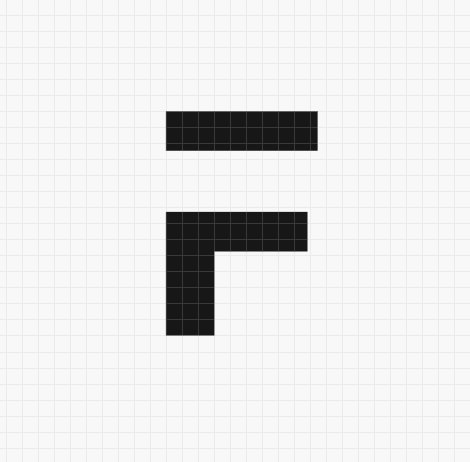Payment Reconciliation Tool
After getting my feet wet with the Poll App, it was time to get my hands dirty working on another feature for ERPNext. It was decided that I'd be working on the Payment Reconciliation Tool. Nabin agreed to pair up and help me out if I found myself in a tight spot (which happened more often than I would like to admit).
Reconciliation... What?
As I've never had any background in Finance or Accounts, this is where I started off, getting to know what Reconciliation is and this is what I found - Reconciliation is "An accounting process used to compare two sets of records to ensure the figures are in agreement and are accurate". In simple words, it's a way of making sure that the money leaving or coming into an account matches the amount spent or recieved and ensuring that the values are balanced (1).
The Payment Reconciliation is used when the accountant gets a check from the customer, but is unable to figure out against which invoice (invoices) he should post it against. This tools helps the accountant to match the open invoices and payments.
Payment Reconciliation Tool
-
Where: In ERPNext you can find the Tool under the Accounts module - Click on Accounts Icon on the Desk, go to the Tools tab on the left hand side and then click on Payment Reconciliation.
-
Why: Because it makes it convenient for you to view all the existing unreconciled Journal Vouchers in one table and all the Invoices, against which you can reconcile the former, in another table.

-
How:
-
Step 1: The 'Get Unreconciled Entries' button fetches existing unreconciled Voucher entries in the 'Unreconciled Payment Details' table and the Invoices as read-only references in the 'Invoice/Journal Voucher Details' table.
-
Step 2: You can reconcile each Journal Voucher from the first table against one of the Sales Invoices displayed in the second (you can also reconcile one Journal Voucher against many Invoices, more on this later).
-
Step 3: To do this, expand the Journal Voucher Row in 'Unreconciled Payment Details'. Select the Invoice Type and Invoice Number that you would like to reconcile the Journal Voucher against.
-
Step 4: Click on the 'Reconcile' button.
-

- Sorting: The Journal Vouchers can be sorted before fetching based on their Posting Dates and Amounts and the Bank/Cash Account with which they are associated.

- One-To-Many Reconciliation: We knew that reconciling multiple Invoices against a particular Voucher was a requirement but there wasn't any one-shot, easy way of doing this. Currently you can reconcile against multiple invoices by splitting the Journal Voucher into multiple rows such that the Amounts in those rows match the Outstanding Amounts of the Invoices with which you want to reconcile.
Behind The Scenes
Once a Journal Voucher is reconciled the Invoice or Voucher number will be specified in the 'Against Invoice or Voucher' field in Journal Voucher detail.

The Invoice will also display it's status as Paid (Percentage will depend on the amount of the Journal Voucher that is reconciled, for instance, 50% if half of the whole amount is reconciled)

The Journal Voucher Detail Table and GL Entries Table are also updated accordingly.