5 Step Invoicing — All you need to know about billing in ERPNext

Photo from Unsplash
Invoicing is the most significant part of a transaction. All accounting records are based on the invoices that are created, be it against customers or suppliers. The process starts when you bill your customer or your vendor bills you, and ends when payments have been received against these invoices.
Challenges of Invoicing
As your business grows, it is prudent that the billing management system must be robust and scalable. Some common challenges faced by various businesses are as below:
- Error-prone manual procedures like data entry
- Inconsistency in data
- Data duplication
- Missing or incorrect data
- Fraudulent Transactions
- Security
An accurate and configurable invoicing software can help manage these challenges. Incorporating invoicing software has fewer possibilities for man-made errors. Here’s where ERPNext comes into the picture.
ERPNext — Open Source Invoicing Tool
A modern solution, largely associated with small and medium businesses, ERPNext is raging across the industry as a no non-sense, value-for-money ERP software. Being fully open-source, ERPNext comes with no license fee.
Invoicing is the crux of any business, hence must be calculated accurately. ERPNext offers an elegant cloud-based invoicing solution that helps you maintain a polished process and perform all billing-related operations effortlessly. It has proven competent for more than 5000 businesses posing as an immensely useful online invoicing software.
ERPNext’s 5 Step Invoicing
Step 1: Setup Your Inventory
ERPNext’s Stock module lets you integrate your inventory and also does automatic posting in Stock Ledger. You must ensure that the perpetual inventory setting has been enabled in the Stock Settings. Learn the difference between the perpetual inventory system and periodic inventory system here. Figure 1.1 shows Image view of Items:
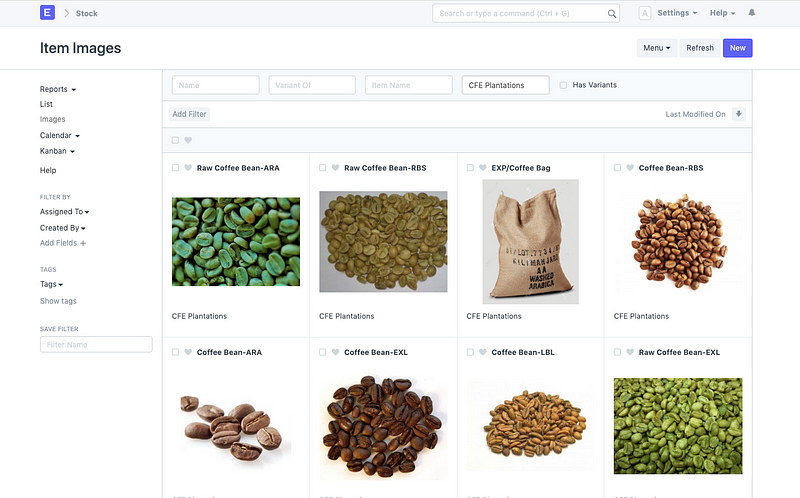
Fig 1.1 Inventory
Step 2: Import Your Customers
You need to import the customer data from your legacy system. This process can be accelerated with the seamless Data Import tool. You can also store contacts and addresses against the customer as well as set defaults in the Customer master. Figure 2.1 shows a Customer record’s view in ERPNext:

Fig 2.1 Customer Record
Step 3: Create a Sales Order
Once you have set up the inventory and imported customers, you can start the selling transactions with them. ERPNext Selling follows a standard procedure:
Quotation -> Sales Order -> Delivery Note -> Sales Invoice -> Payments
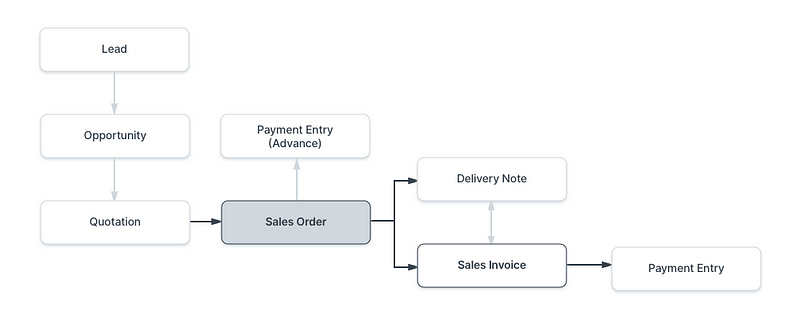
Fig 3.1 Standard Selling Cycle of ERPNext
A quotation is an estimated cost of the products/services you’re selling to your future/present customer. During a sale, a customer may request for a note about the products or services you are planning to offer along with the prices and other terms of engagement. This has many names like “Proposal”, Estimate”, “Pro Forma Invoice” or a Quotation.
After the confirmation of the quotation by the customer, a Sales Order can be created against this Quotation. A Sales Order is a confirmation of an order from your customer. It is usually a binding contract with your customer. All details about the sale are appended automatically to the Sales Order saving several seconds every day. The GIF 3.2 shows the creation of quotation and sales order against a customer in ERPNext:
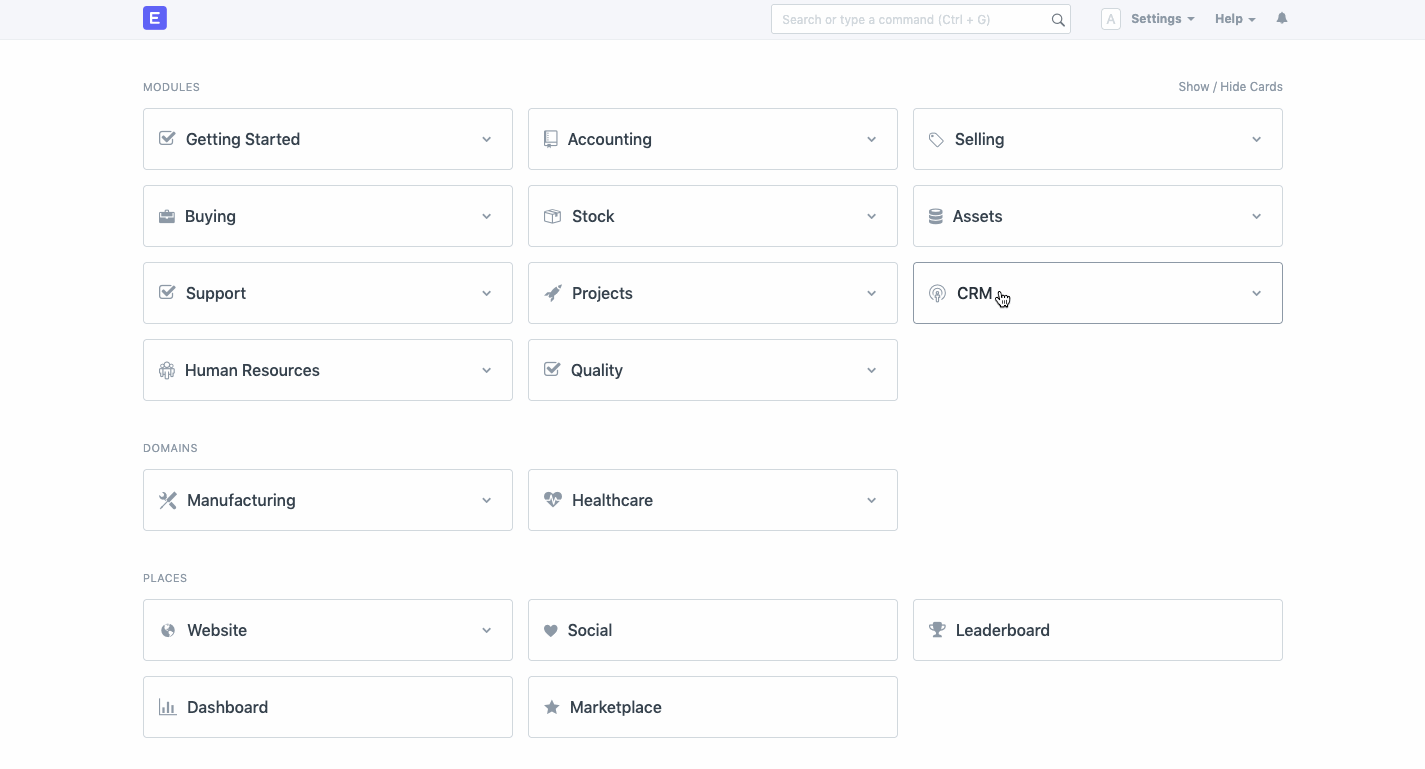 Gif 3.2: Creation of Sales Order from Quotation
Gif 3.2: Creation of Sales Order from QuotationHowever, it is not mandatory to follow the standard selling cycle as proposed by ERPNext. You can also individually create the transactional documents (be it Quotation, Sales Order or Invoice, etc) If you want to ensure that the standard selling cycle of ERPNext must always be followed, you can update it in Settings and a custom script.
You can also email the Sales Order from ERPNext itself and avoid messy email chains. When your customer replies to your email, the reply can be appended to a DocType (Quotation/Sales Order, etc) and the entire correspondence stays in one place.
Step 4: Deliver The Shipment
You can also track the delivery of your items. ERPNext uses Delivery Note for this. A Delivery Note is made when a shipment is shipped from the company’s warehouse to the customer.
A copy of the Delivery Note is usually sent with the transporter. The Delivery Note contains the list of items that are sent in the shipment and updates the inventory. The Delivery Note is an optional step and a Sales Invoice can be created directly from a Sales Order. In case you need to add additional remarks about delivery and shipment, you can use the Packing Slip.
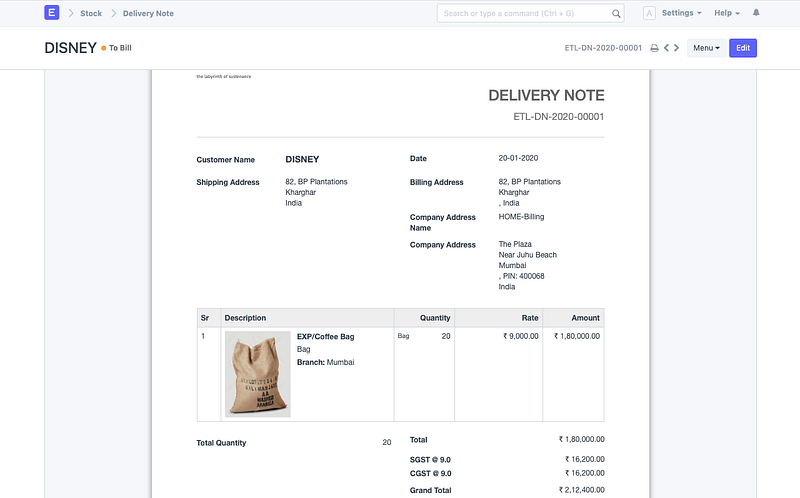
Fig 4.1 Print Preview of Delivery Note in ERPNext
Once again, there is no need for manual data entry since the system will copy all information from Sales Order to Delivery Note. Fig 4.1 shows the Delivery Note for Sales Order created in the previous step.
Step 5: Invoice Your Customer
Sales Invoice is an accounting transaction. On submission of Sales Invoice, the system updates the receivable and books income against a Customer Account. A Sales Invoice is a bill that you send to your customers against which the customer makes the payment.
You can either follow the entire selling cycle or choose to create a Sales Invoice directly. The Stock can also be updated by enabling the “Update Stock” option of Sales Invoice Item Table, as shown in Fig 5.1:
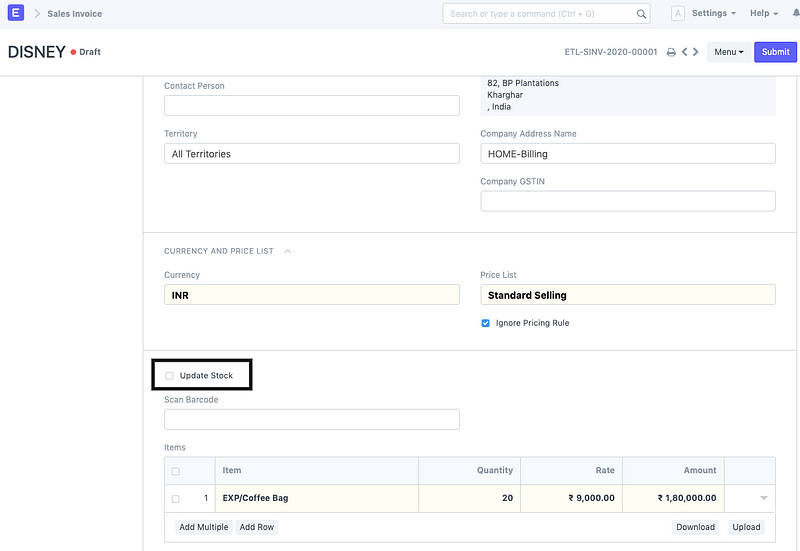
Fig 5.1 The Update Stock checkbox in Sales Invoice for updating stock directly in the system
If the standard process is followed, the invoice is also created in a similar fashion as that of Deliver Note. Fig 5.2 shows the print preview of Sales Invoice generated for Delivery Note that we generated in previous step.
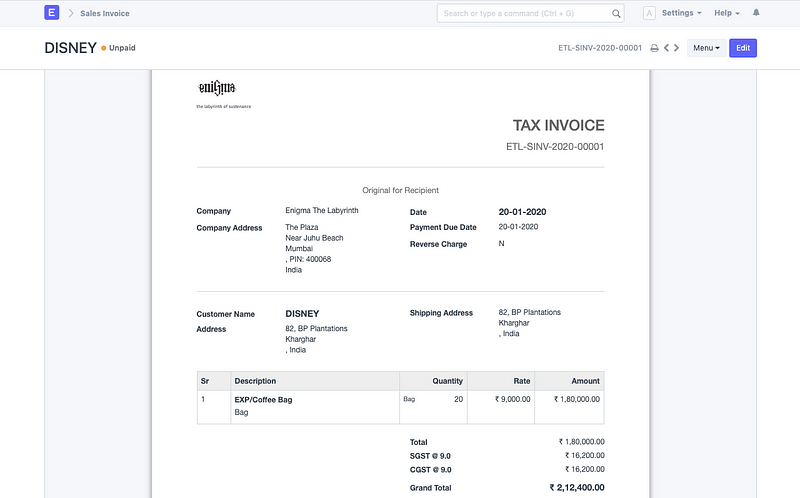
Fig 5.2 Print Preview of Sales Invoice
The following entry is made in books of accounts upon submission of Sales Invoice:
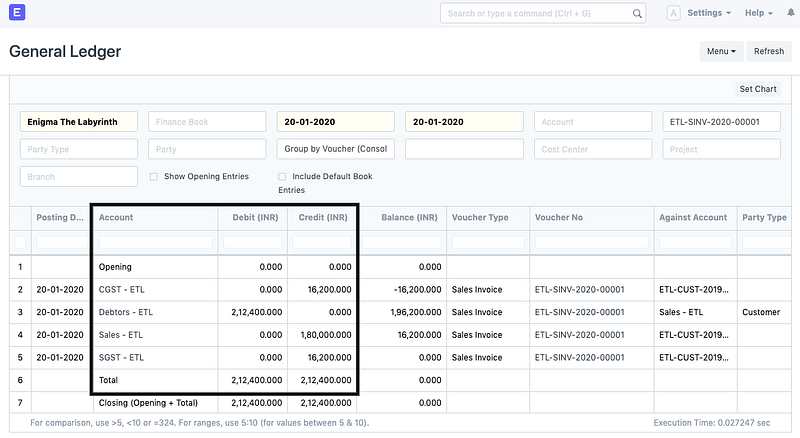
Fig 5.3 shows accounting entry as posted in General Ledger
You can use the Accounts Receivable Report to view all your debtors.
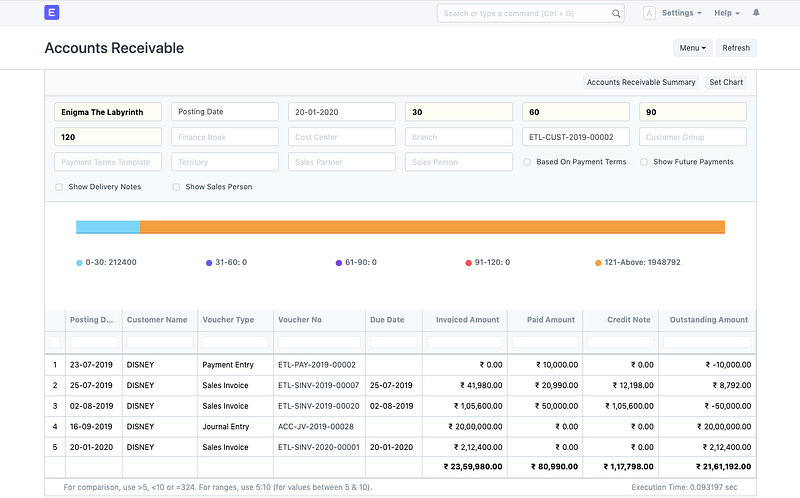
Fig 5.3 Accounts Receivable Report in ERPNext filtered for Customer, “Disney”
The Accounts Receivable Summary Report gives you a consolidated summary of each debtor.
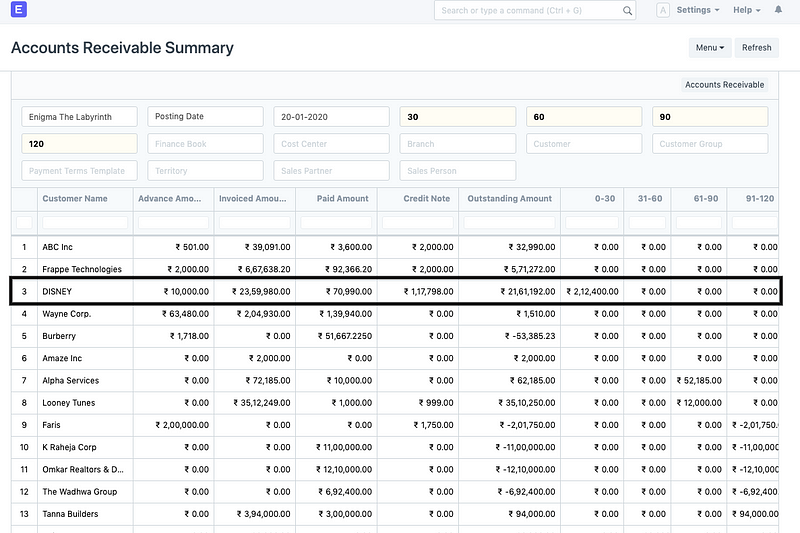
Fig 5.4 Accounts Receivable Summary Report highlighting customer, Disney
When it comes to accounts payables, ie. your creditors, the process will involve Vendors (Suppliers) and you will follow the Purchase Cycle Flow which will be explained at a later point in next articles.
Other features:
- Sales Returns: A sold Item being returned is known as a Sales Return. Goods sold being returned happens commonly in business. They could be returned by the customer due to quality issues, non-delivery on the agreed date, or any other reason.
- Credit Note: A Credit Note is a document sent by a seller to the Customer, notifying that a credit has been made to their account against the goods returned by the buyer. A Credit Note is issued for the value of goods returned by the Customer, it may be less than or equal to the total amount of the order.
- Workflows: Access control for the users that use the system can be managed via user role permissions and workflows. You can set up workflows as per your business process and ensure that only authorized personnel can approve the accounting transactions.
- Configurable Print Formats: The configurable print formats lets you personalize your invoices as per your brand. Classy or professional, pick your take and create print formats easily with our drag & drop Print Format Builder.
- Sales Partner: Sales Partners are people or companies that assist you in getting business. Sales Partners can be represented by different names in ERPNext. You can call them Channel Partner, Distributor, Dealer, Agent, Retailer, Implementation Partner, Reseller, etc. For each Sales Partner, you can define a commission rate. When a Sales Partner is selected in transactions, their commission is calculated over Net Total of Sales Order/Invoice or Delivery Note.
- Sales Analytics: You can view your company’s sales performance, analyze sales data in different views to see the sales performance. With filters, you can dynamically change what is displayed. There are three window areas that make up the Sales Analytics Report-The Filter Toolbar Window, the Graph Window and the Data Window shown as follows:
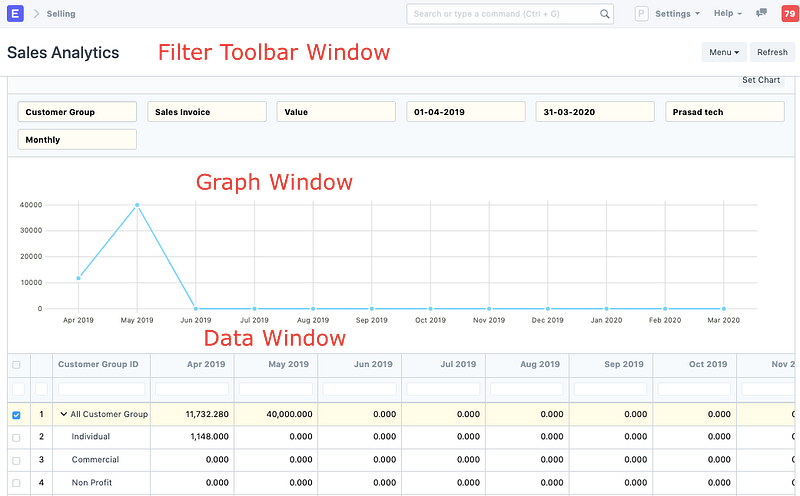
Fig showing Sales Analytics Report of ERPNext
Start invoicing with ERPNext here.
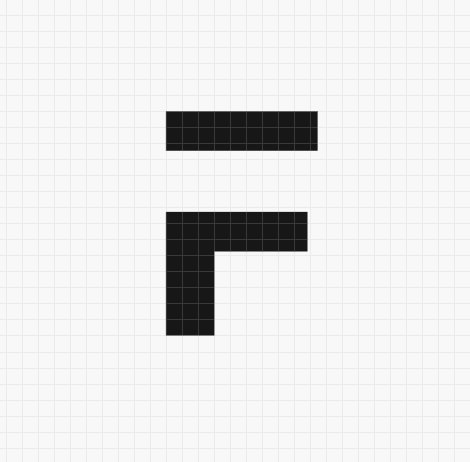



·
Dear Team, I am managing 3 Companies in ERPNEXT and i configure E-Invoicing for 1 Company In Production .but when i was generation invoices from other companies its asking to generate IRN First. I am using Version 12 Please guide me with your suggestion. how can i resolve this. Thanks In Advance
·
Do you have any articles or flow charts related to how to handle the credit note and debit note? What are the scenarios that can happen on this? This is also related to the sales return and purchase return.
What will be the flow-on using the excess payment due to the damaged item? How will you credit it as payment to other future Invoices?
Also, how is the credit note and debit note type of journal entry useful on this? why is it not the same with an invoice that when you create a payment, a payment entry is automatically select?
I already read the ERPNext documentation on this, but still, I am confused since there is no available flowchart that can illustrate how is the flow of the credit and debit note on the ERPNext.
·
Thank you for sharing this Chloros technologies