New columns in Reports
By Twinkle Damania on March 13, 2023
IntermediateHow to add columns in Reports?
Are there more columns you need in the reports as per your business requirements?
Let's take an example of General Ledger.
My accounts team needs to see the Clearance Date of the Purchase Invoice in the General Ledger. This will allow them to track when payments were made and when the invoices were cleared, providing a clearer picture of our financial records. Here’s how you can do it!
Go to Menu (top right - 3 dots) > click on ‘Add Column’
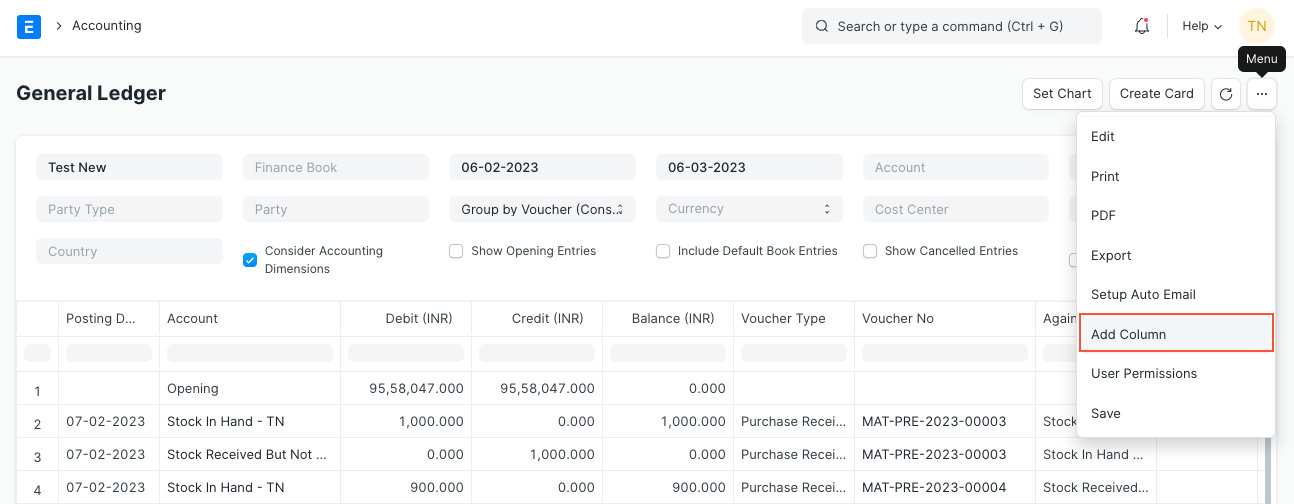
Below are the options available.
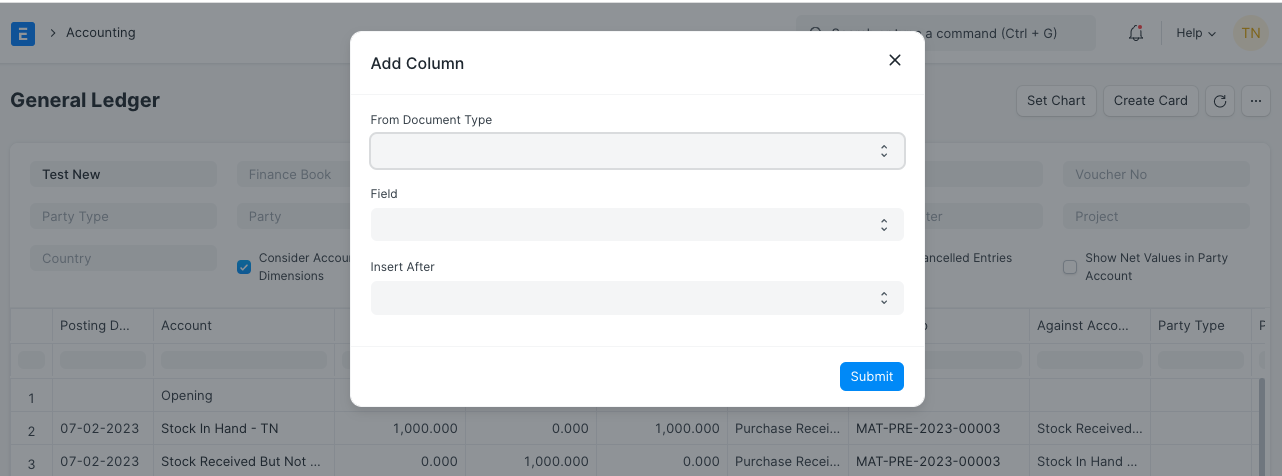
From Document Type: This gives you the option to choose from the doctypes from where the data is fetched in the General Ledger.
Field: Based on the doctype selection, the fields present in the doctype will appear in this list. For eg. If I select Purchase Invoice, all the fields present in the Purchase Invoice will appear.
No field other than the one present in the doctype will appear. In case you want to add a new field, refer to this documentation on how to add custom fields. Once the custom field is added, the same will appear in the options as that field is present in the document.
Insert After: You can decide after which column you want to insert the new column.
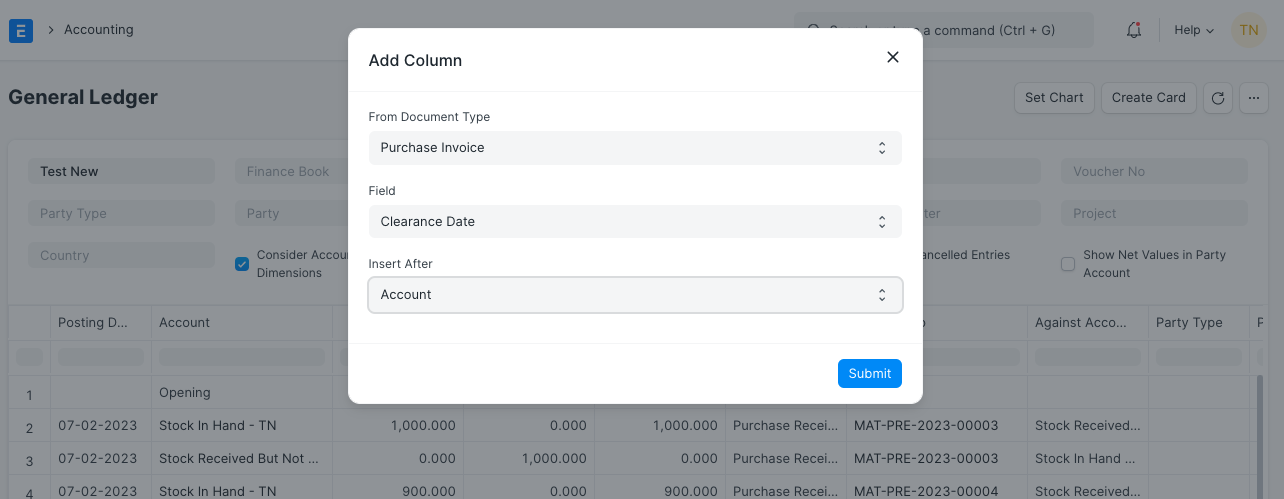
Click on Submit and the column will be added as below.
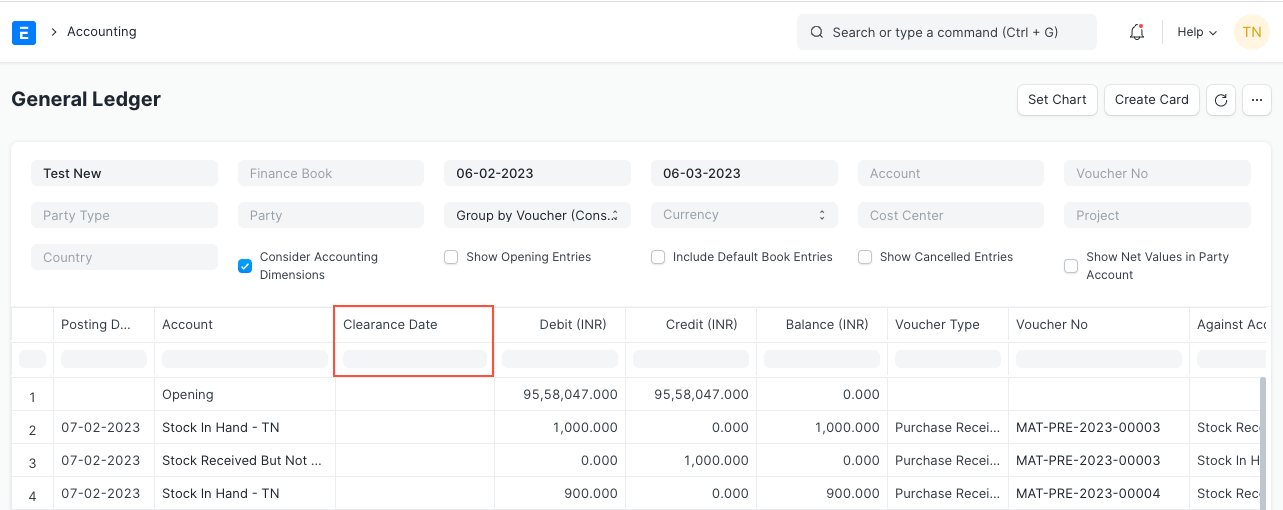
More articles on Accounting